

Feeds are created and organised in the feeds repo. The feeds repo acts as a dashboard to summarise the status of your inventory and in future will alert you to Feeds with overdue submissions.
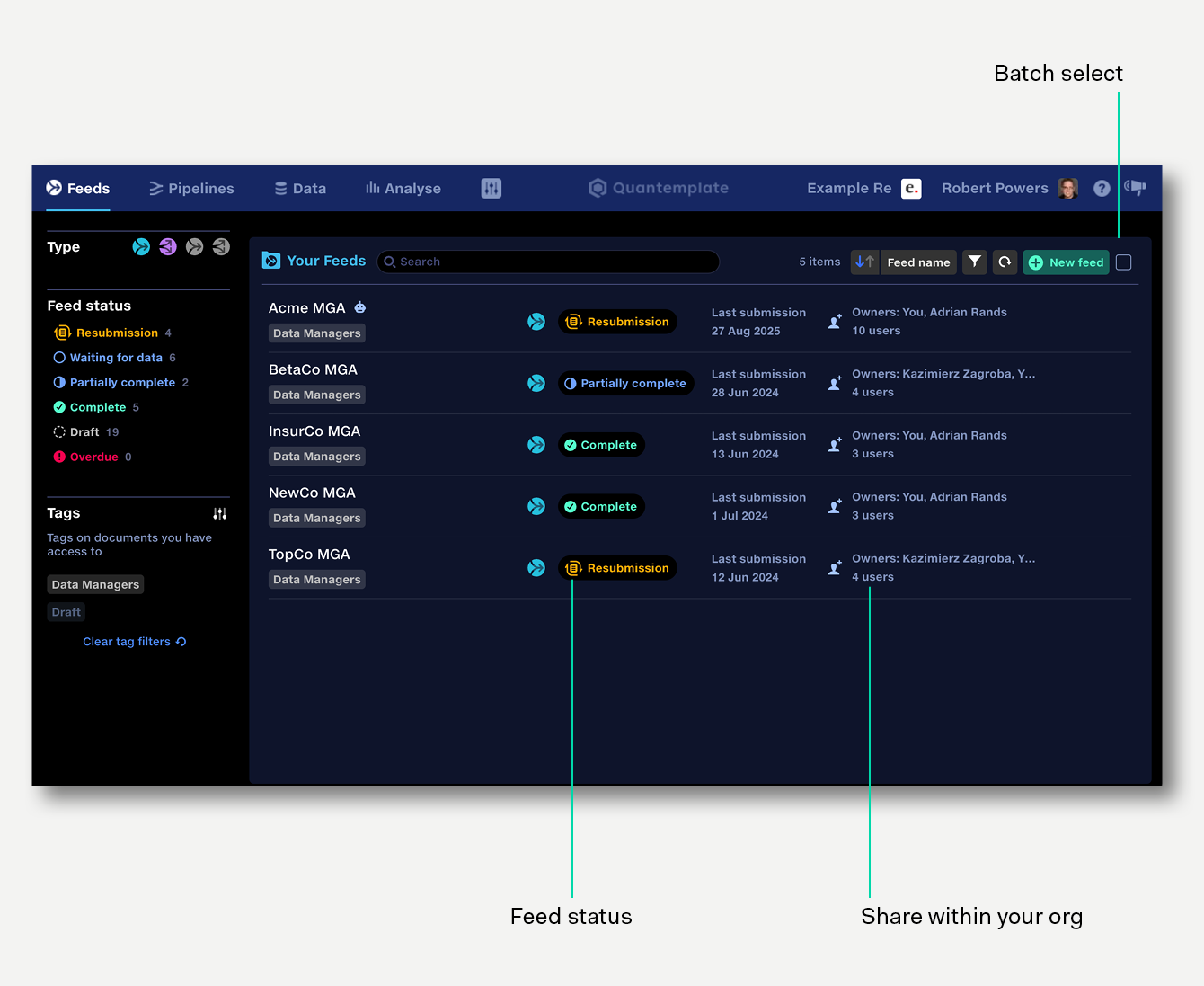
To access the feeds repo from within a feed, click the folder button next to the feed name.
Feeds are sorted alphabetically by default.
The repo view shows:
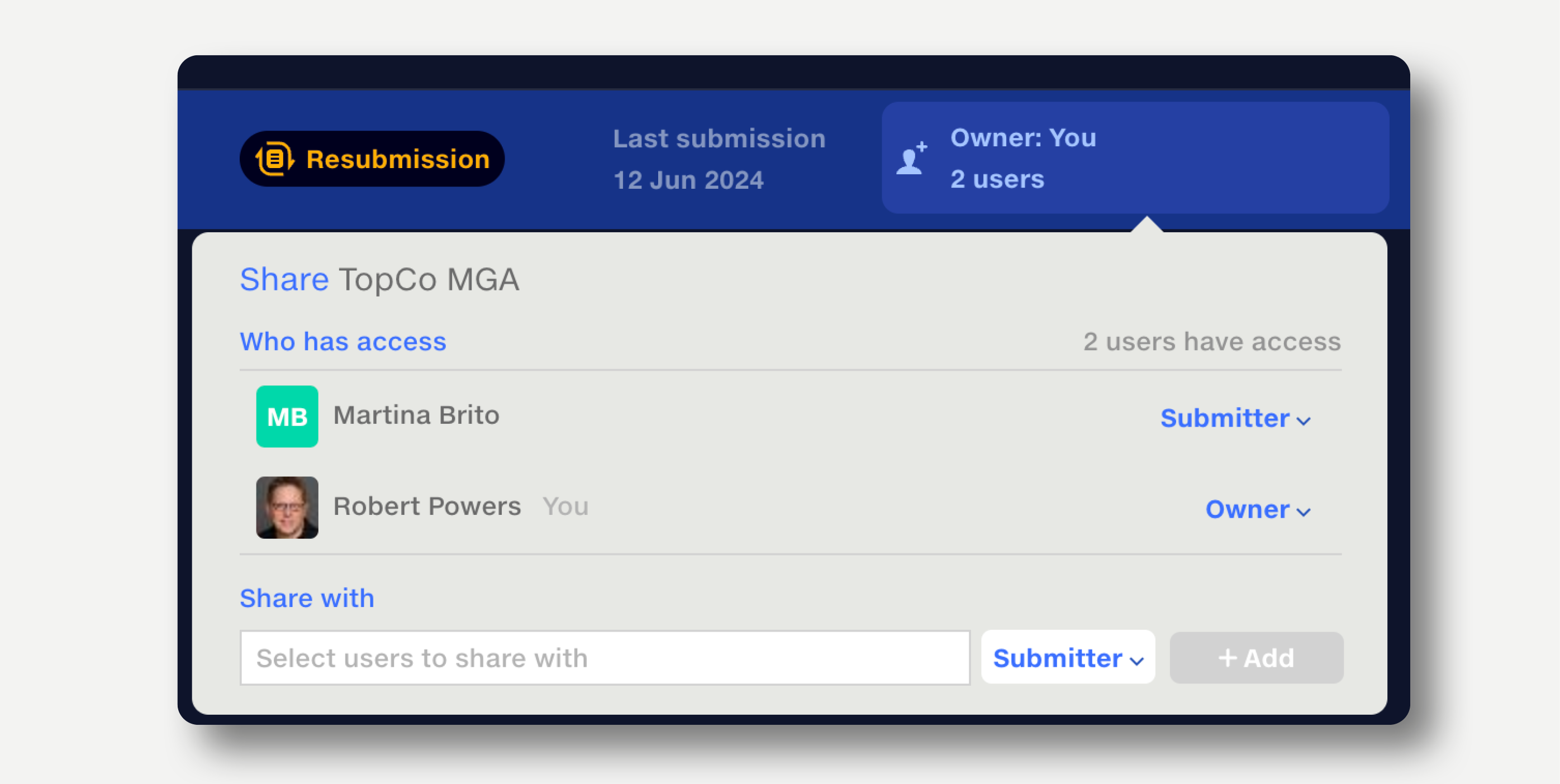
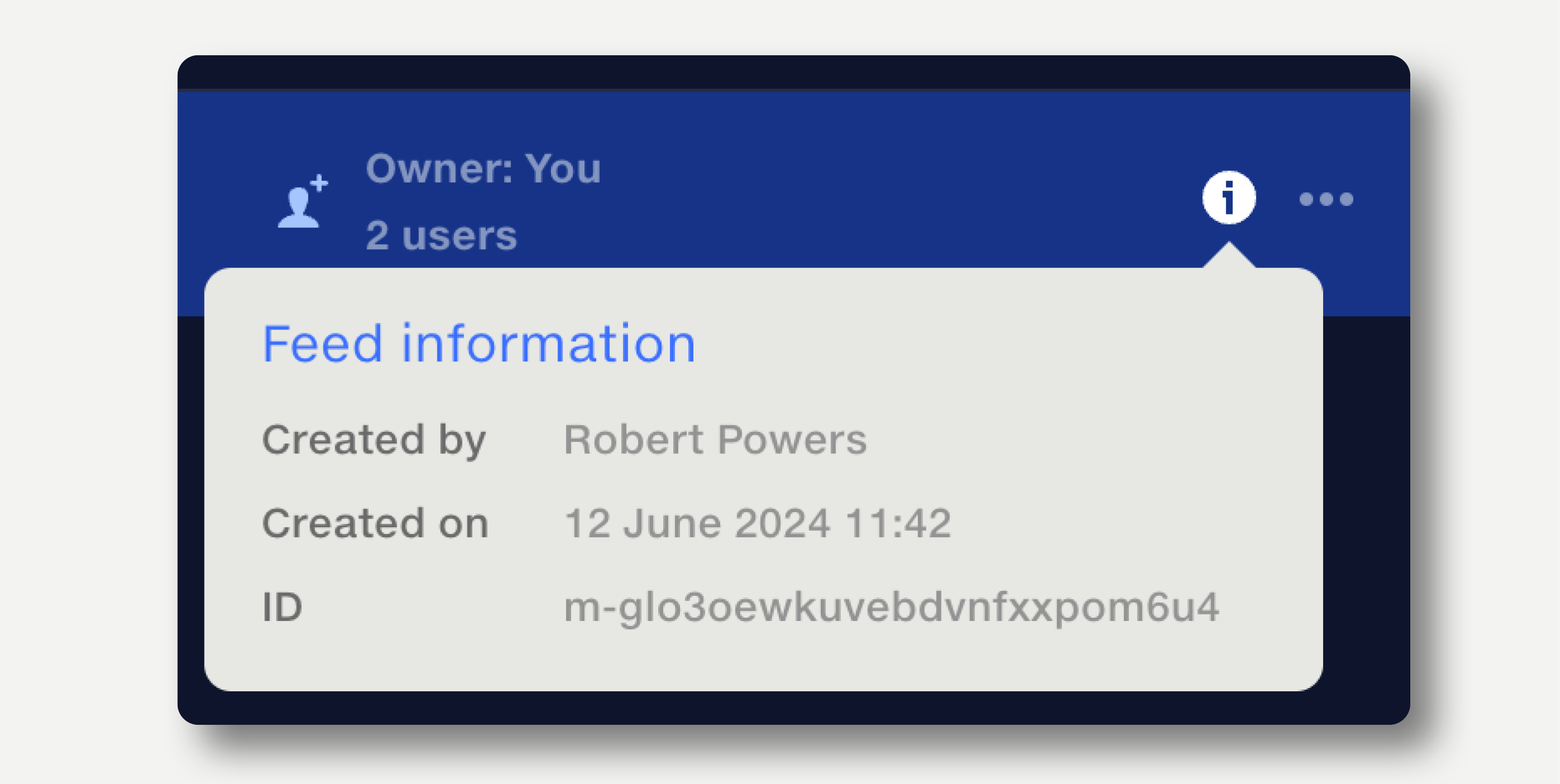
Feeds can sorted by feed name, status, last submission date and user last updated by. Click the arrow button to reverse the sort direction.
Click in the search field to search feeds by name.
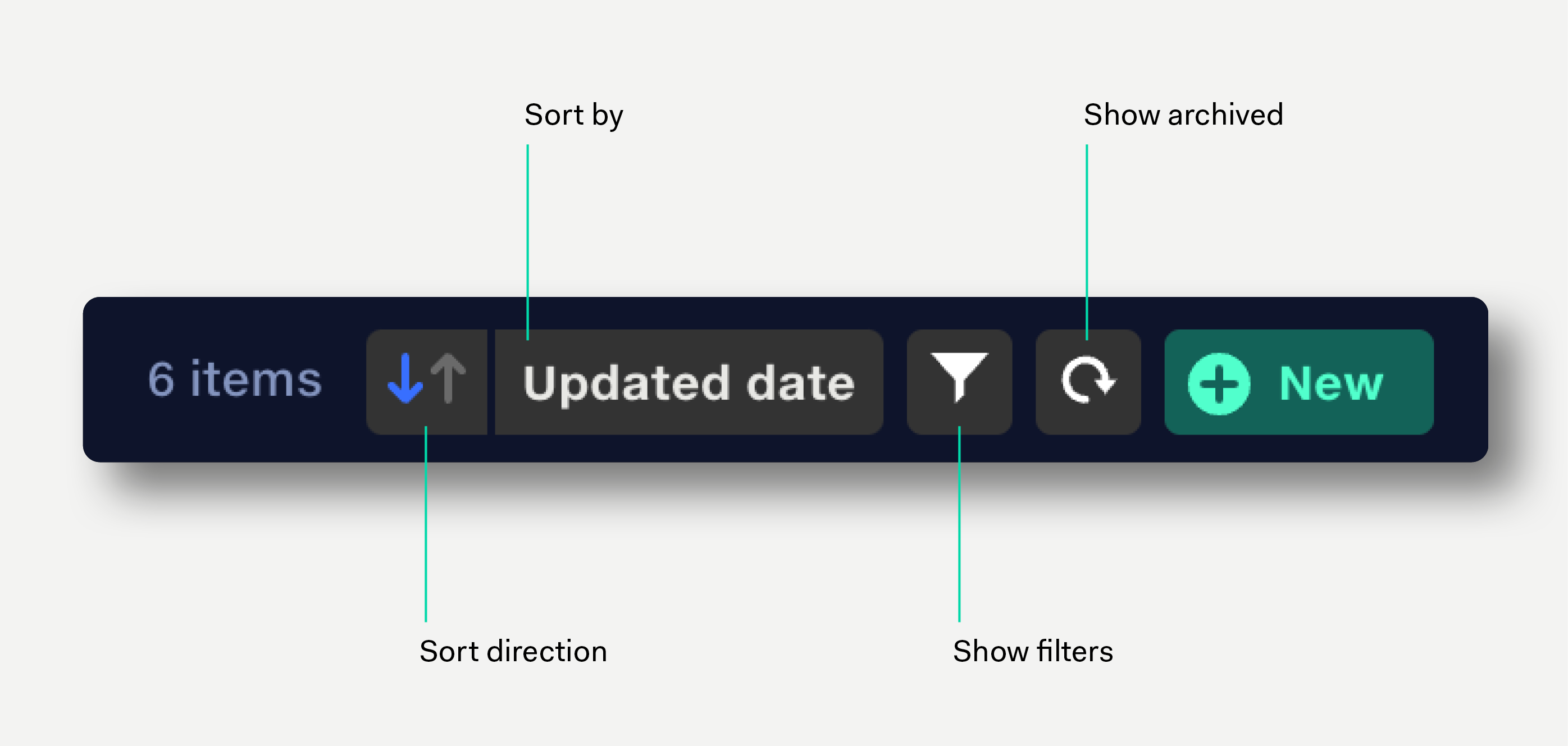
The feeds repo has a sidebar indicating the number of feeds at each status level. Click on a status level to filter the list to show only that status level.
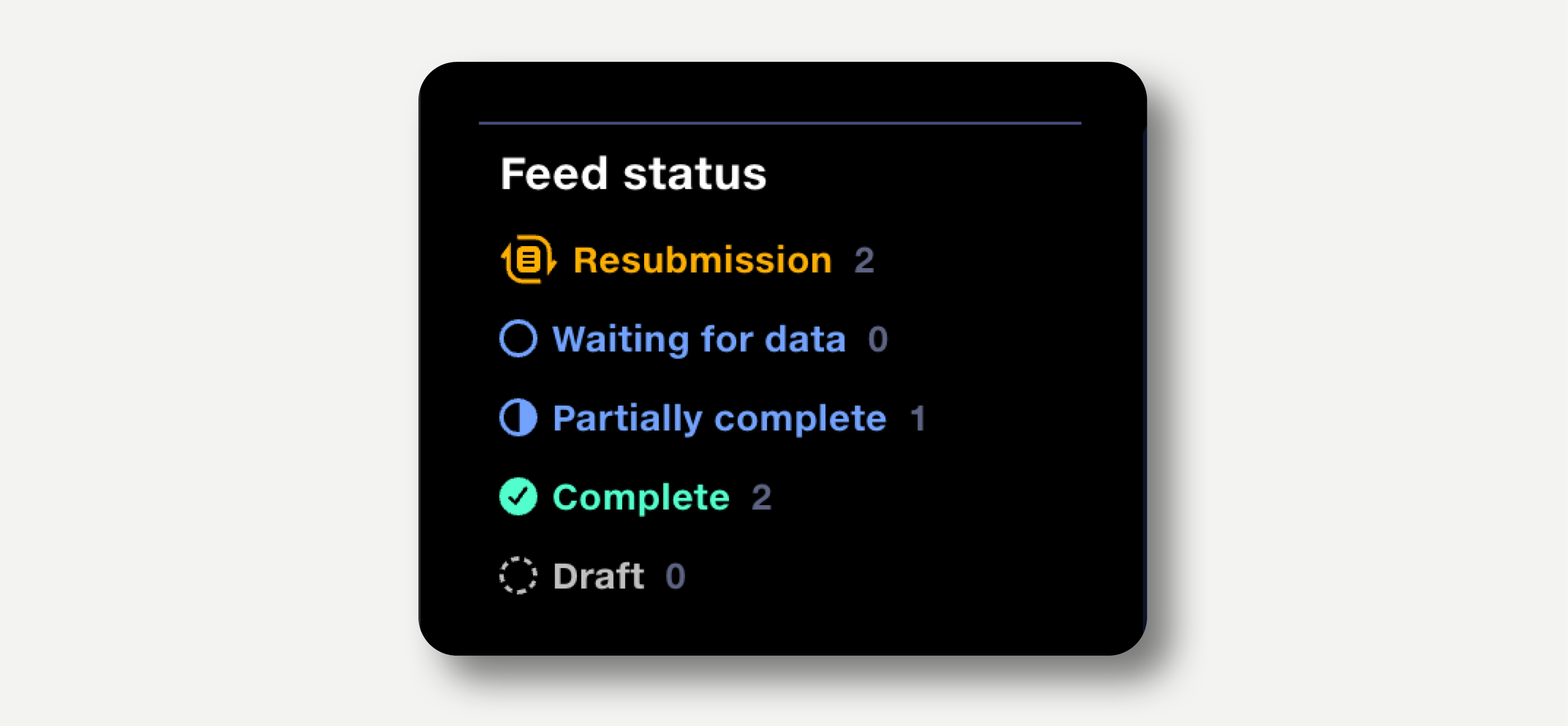
For other filtering options, click the filter icon or hit ‘F’ on the the keyboard to filter feeds by date created, date updated, feed name, owner, or updated by user.
Click the three dots at the end of the row and select ‘Duplicate’ from the popup menu. The feed is instantly duplicated and the document opened. The suffix ‘– copy’ is added to the duplicate feed’s name.
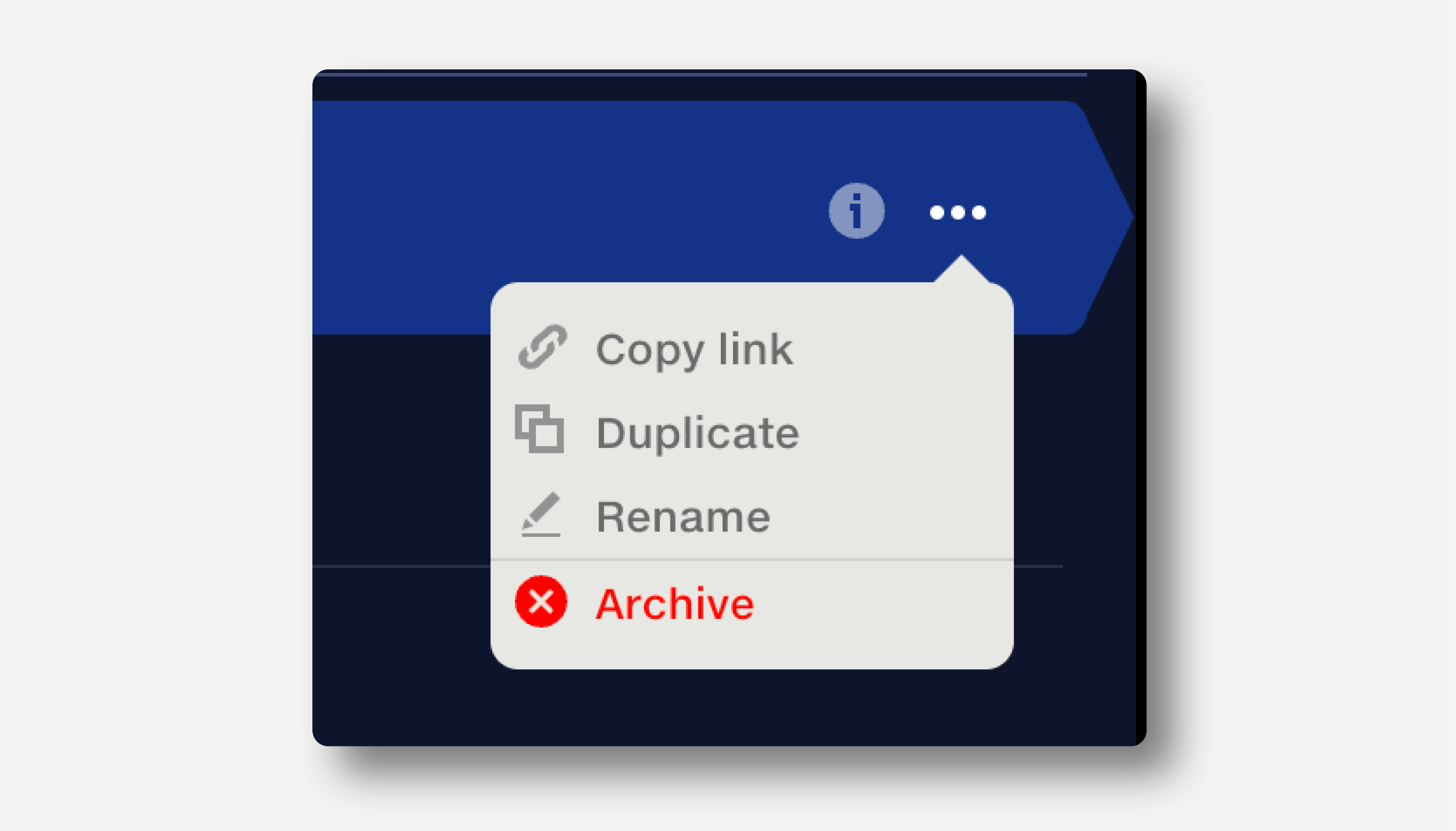
Click the three dots at the end of the row and select ‘Rename’ from the popup menu. Alternatively, edit the feed name by opening the document and clicking on the name.
Click the three dots at the end of the row and select ‘Archive’ from the popup menu. Archived feeds are not deleted, but hidden from the repo and the pipeline input selector.
Archived feeds display a warning in the top right of the feed view.
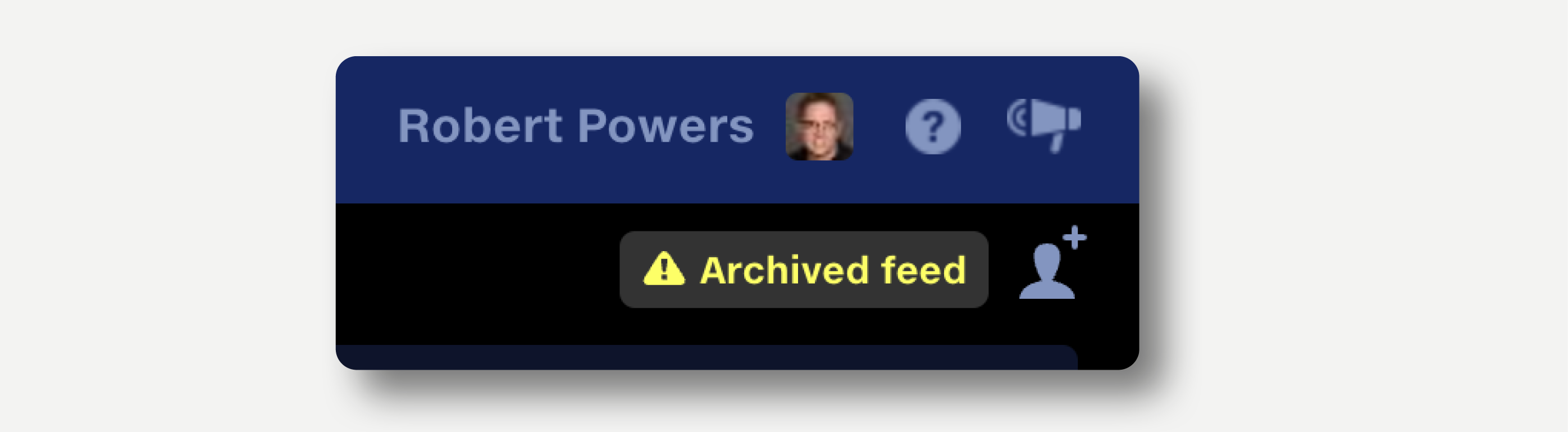
Note that feeds in Quantemplate cannot be deleted permanently by users. Contact us if you have a specific deletion requirement.