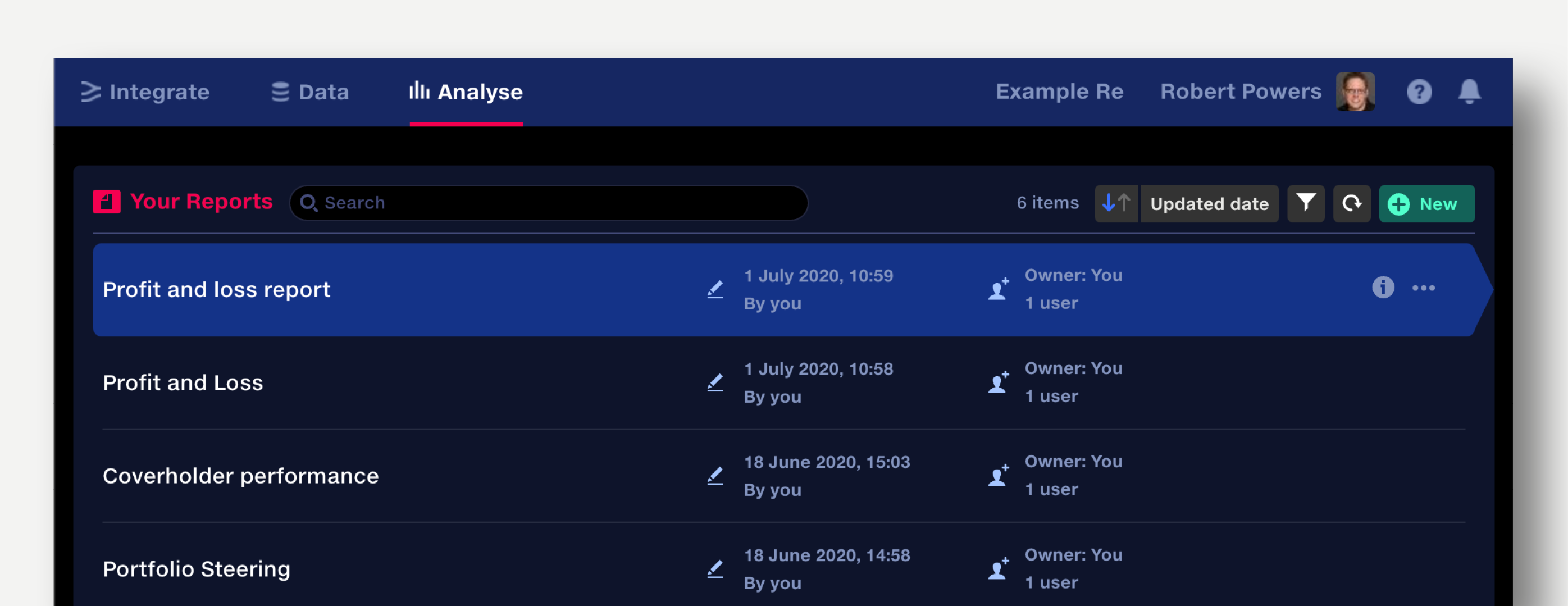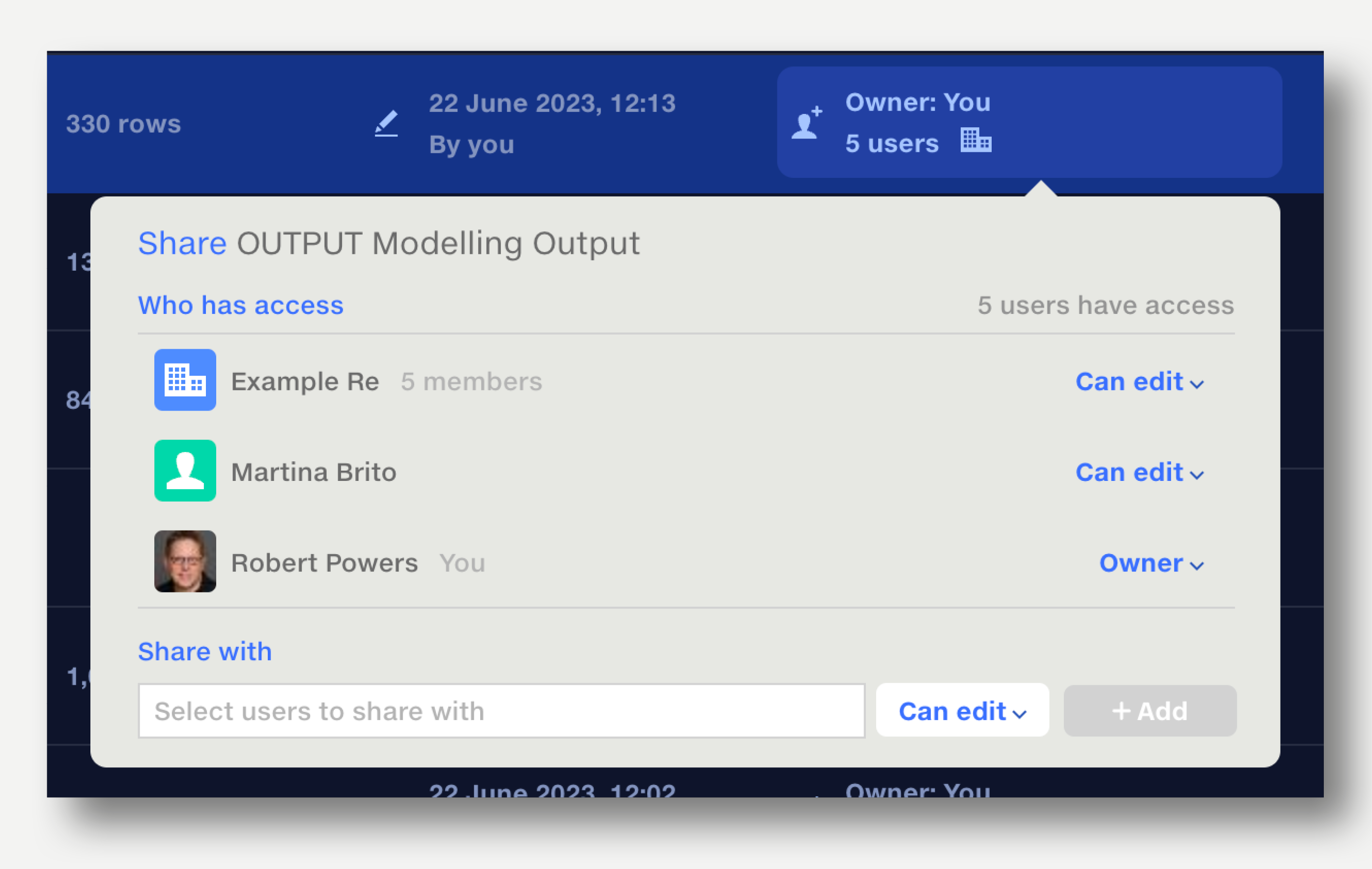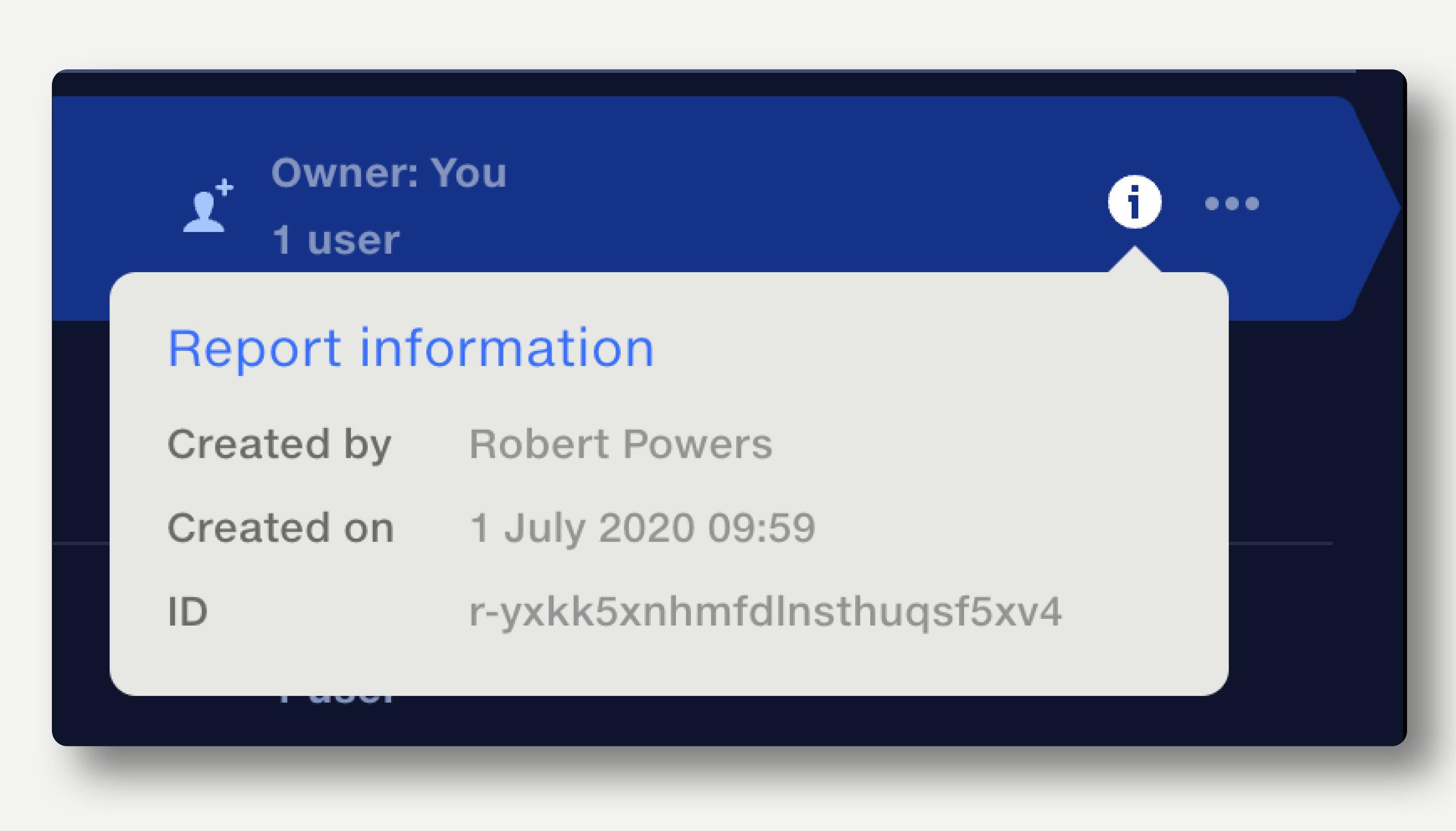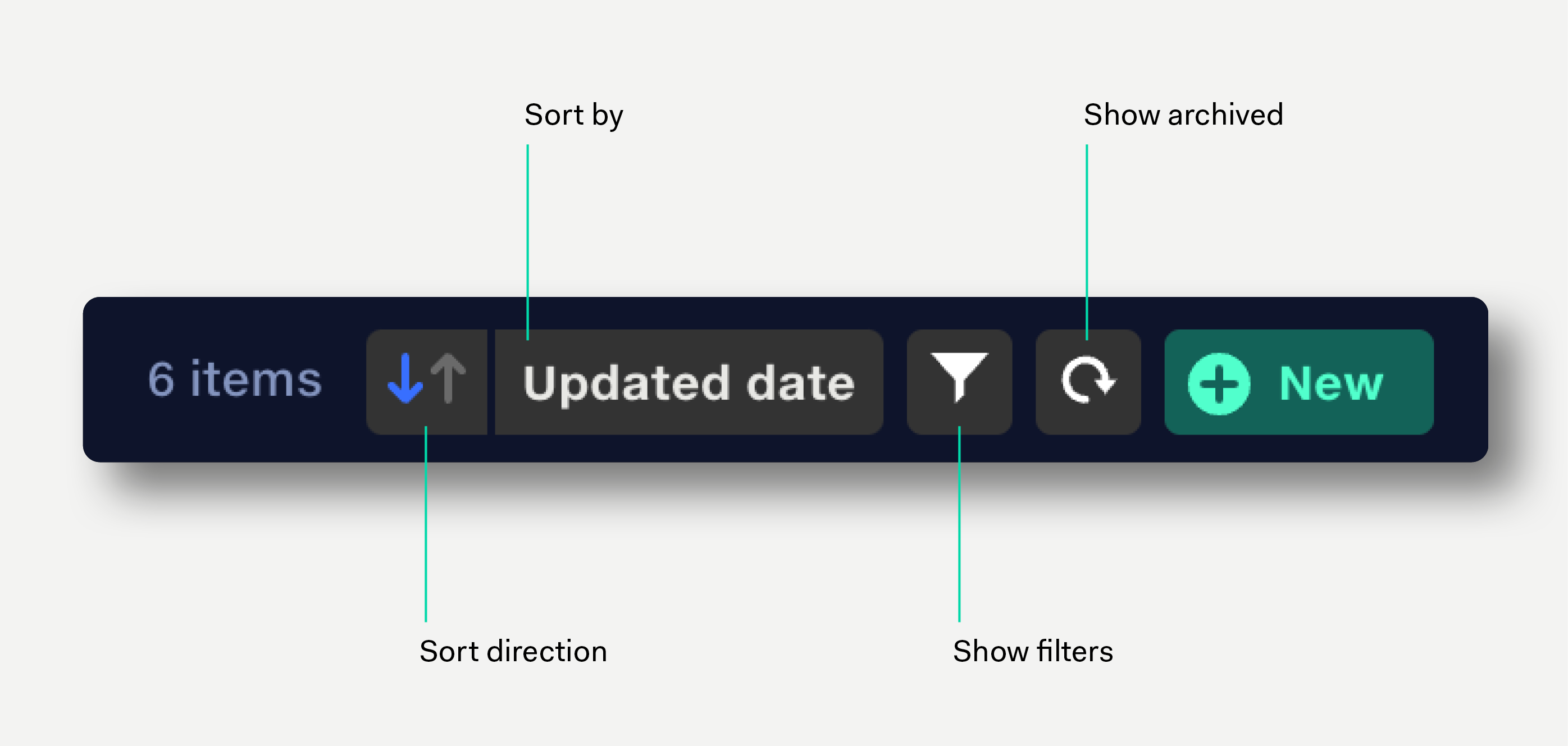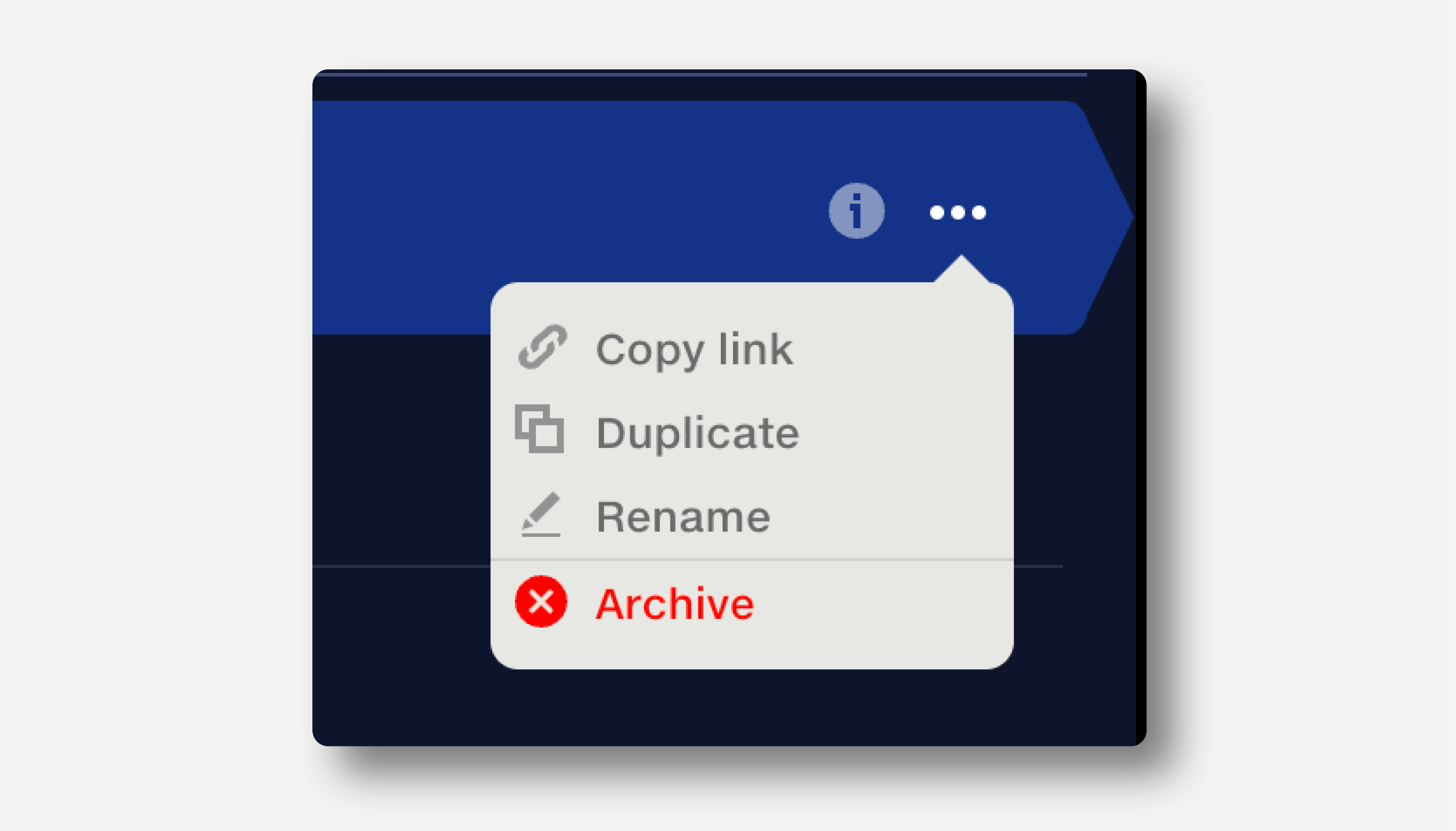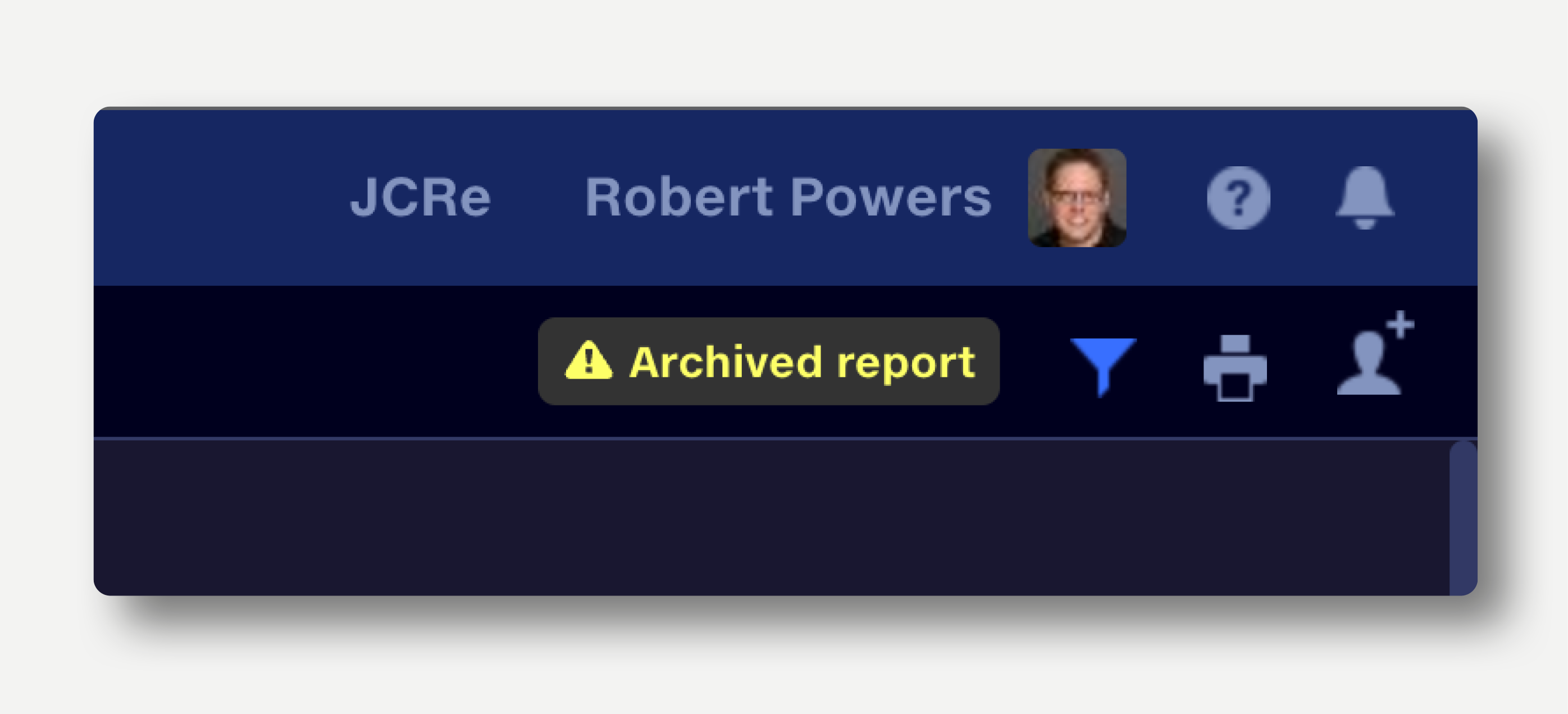Create and manage reports
Create a new report from within the report view
- Click the + button next to the report name. This creates and opens a new report.
- Name your report by clicking on the report name.
Create a new report from within the repo view
- Open the repo and click the green ‘New’ button at top right. This creates and opens a new report.
- Name your report by clicking on the report name.
Organise reports
Batch actions
Use the batch selection tools in the repo to quickly archive, restore, share or unshare multiple reports.
See how.
Reports are organised in your Data repo. To access your reports, click the folder button next to the report name: the repo view opens.
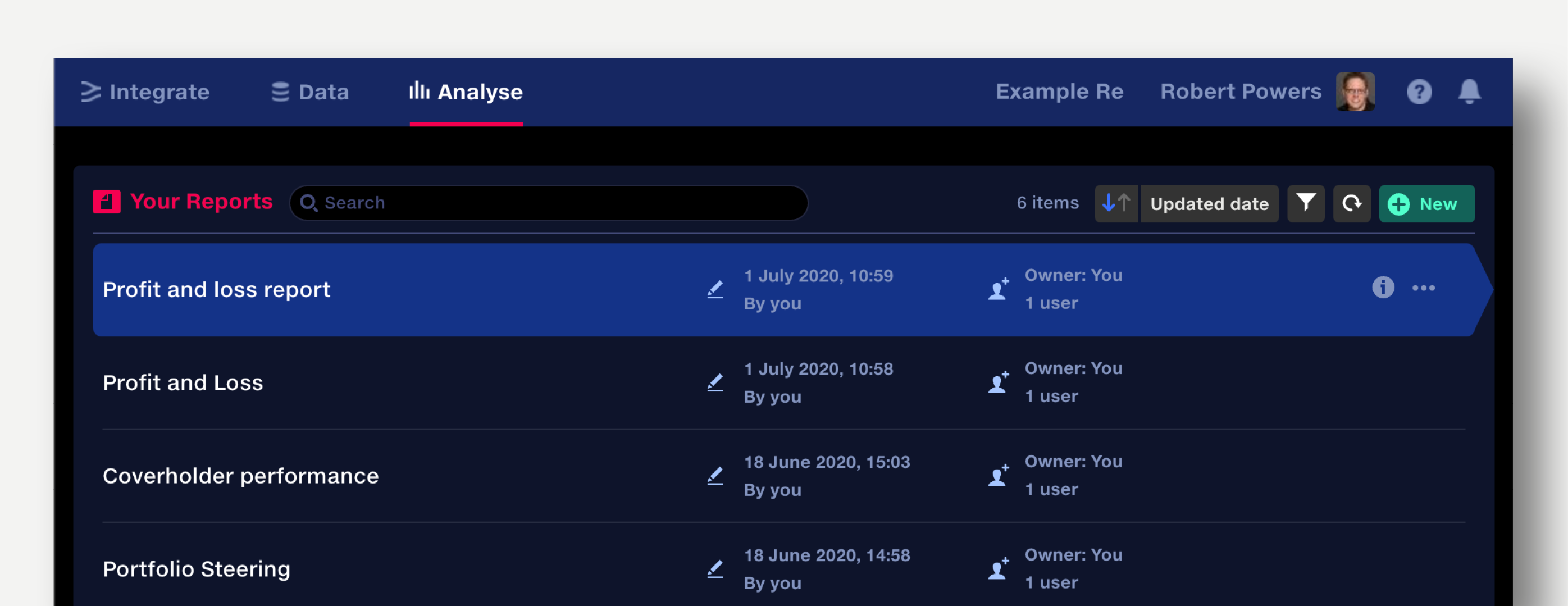
Reports are sorted alphabetically by default.
The repo view shows:
- Report name
- Tags applied to a report
- A lock icon if the report is Read Only
- Last updated date
- Last updated by
- Owner
-
Number of users with access. Click here to see details of users and manage access
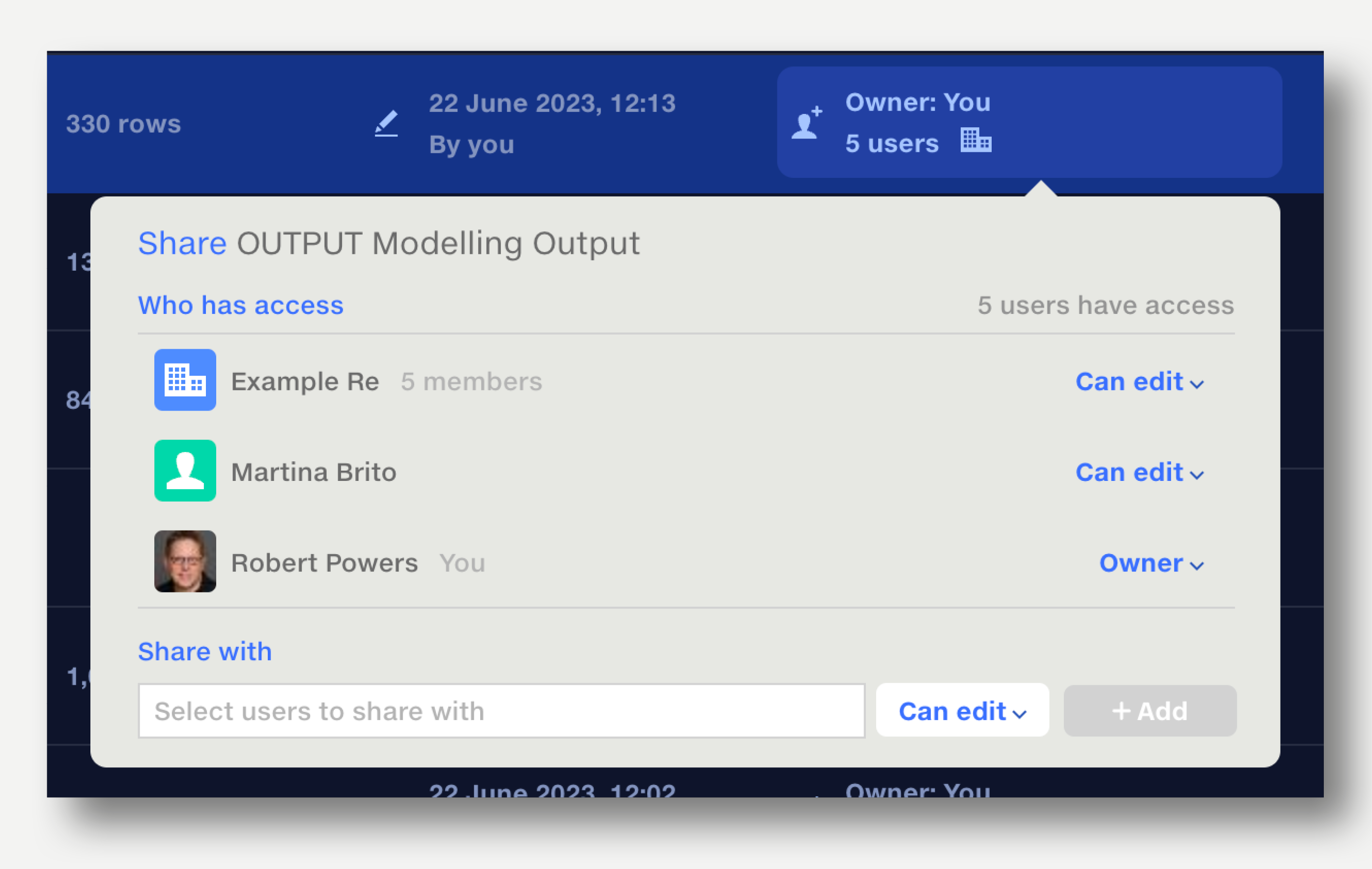
- Items shared with the whole organisation are indicated by the ‘office building’ icon
-
An information popup showing who created the report and when, alongside the report's unique ID
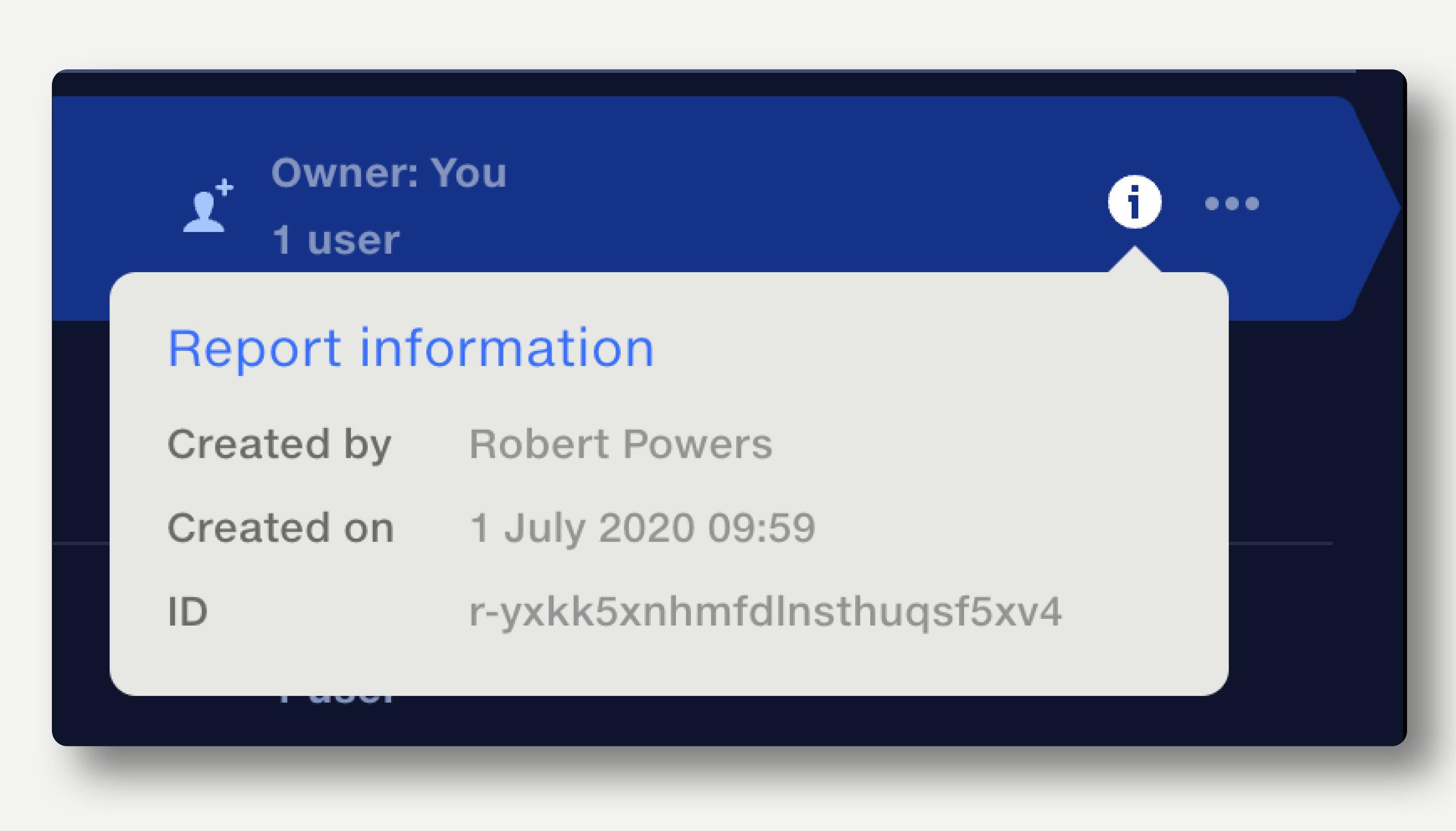
Sort, search and filter reports
Reports can sorted by report name, updated date and user last updated by. Click the arrow button to reverse the sort direction.
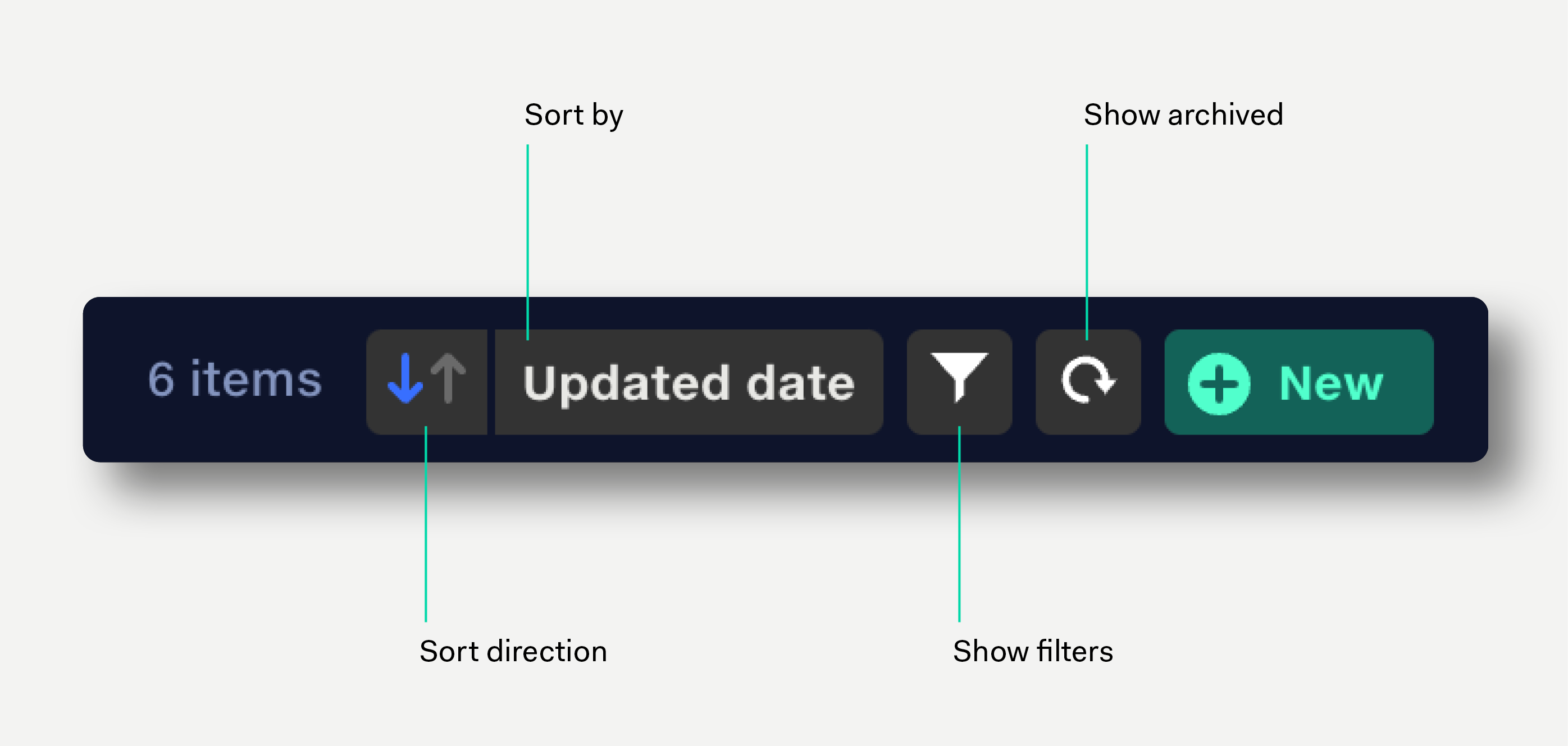
Click in the search field to search reports by name.
Click the filter icon or hit ‘F’ on the the keyboard to filter reports by date created, date updated, report name, owner, updated by user.
Duplicating reports
Click the three dots at the end of the row and select ‘Duplicate’ from the popup menu.
The report is instantly duplicated and the document opened. The suffix ‘– copy’ is added to the duplicate report’s name.
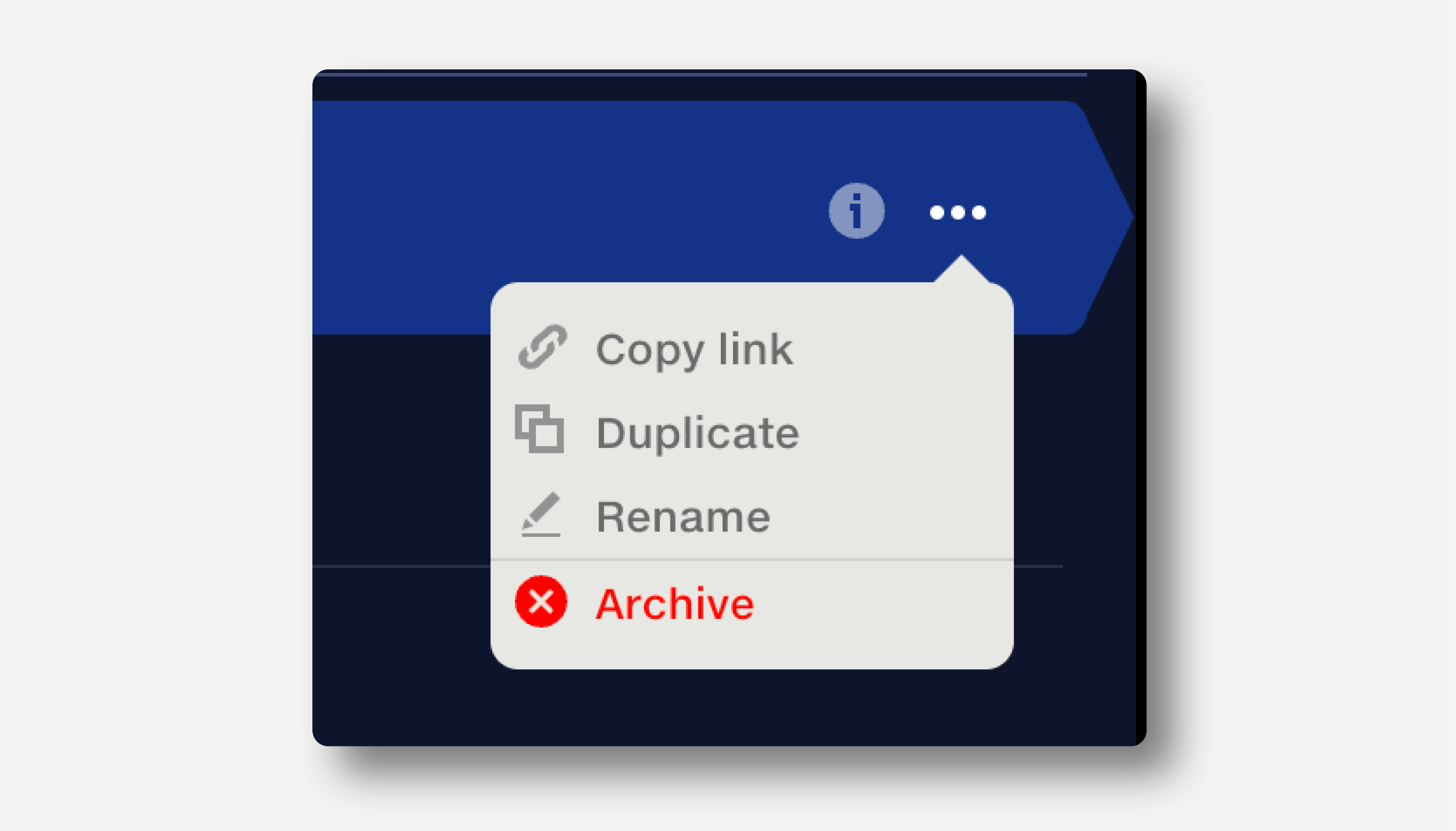
Renaming reports
Click the three dots at the end of the row and select ‘Rename’ from the popup menu.
Alternatively, edit the report name by opening the document and clicking on the name.
Archiving reports
Click the three dots at the end of the row and select ‘Archive’ from the popup menu.
Archived reports are not deleted, but hidden from the repo.
Archived reports display a warning in the top right of the report view.
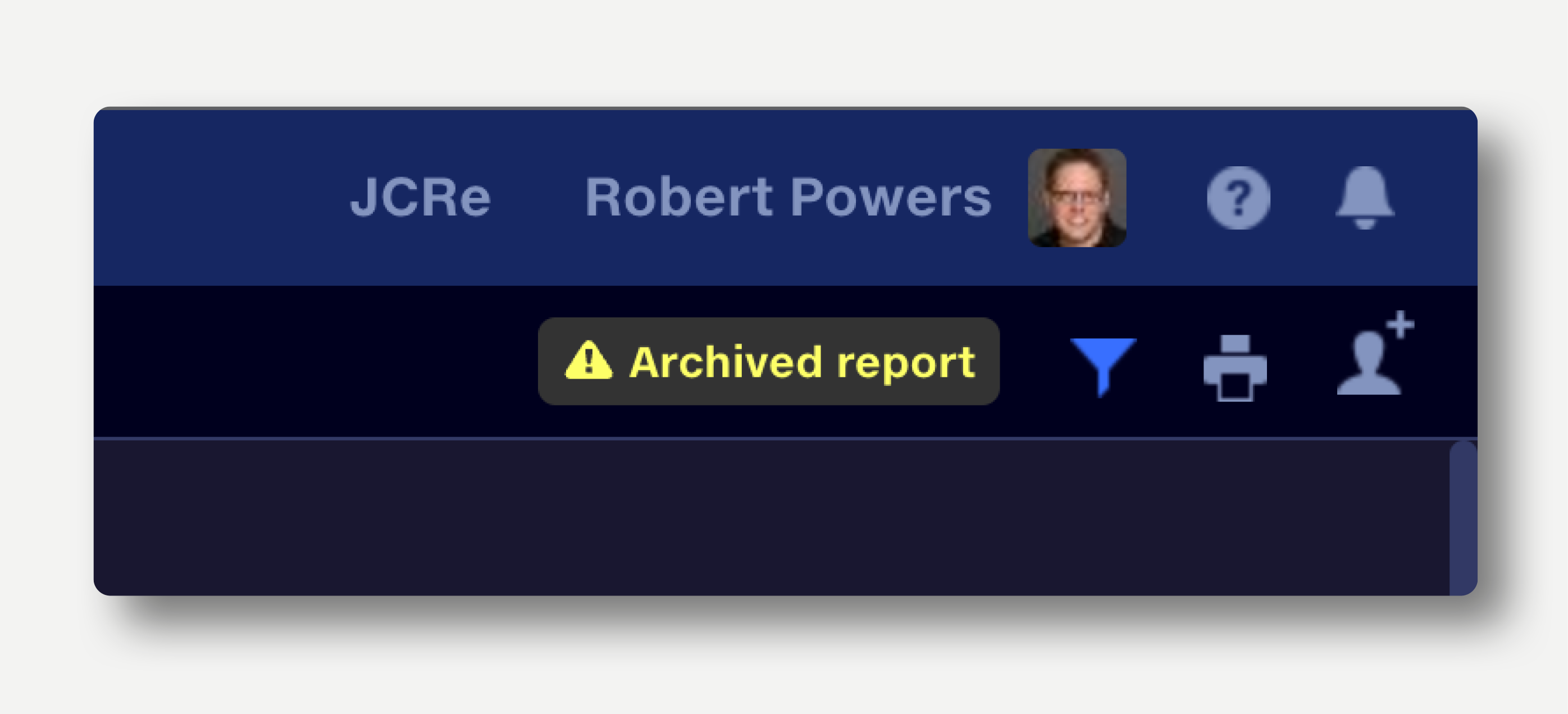
Note that reports in Quantemplate cannot be deleted permanently by users.
Contact us if you have a specific deletion requirement.
View and restore archived reports
- To show archived reports, click the ‘Show/hide archived’ button in the top right of the repo, or hit ‘A’ on the keyboard.
- Click a report to open it.
- To restore a report to the repo, click the three buttons at the end of the row and select restore.