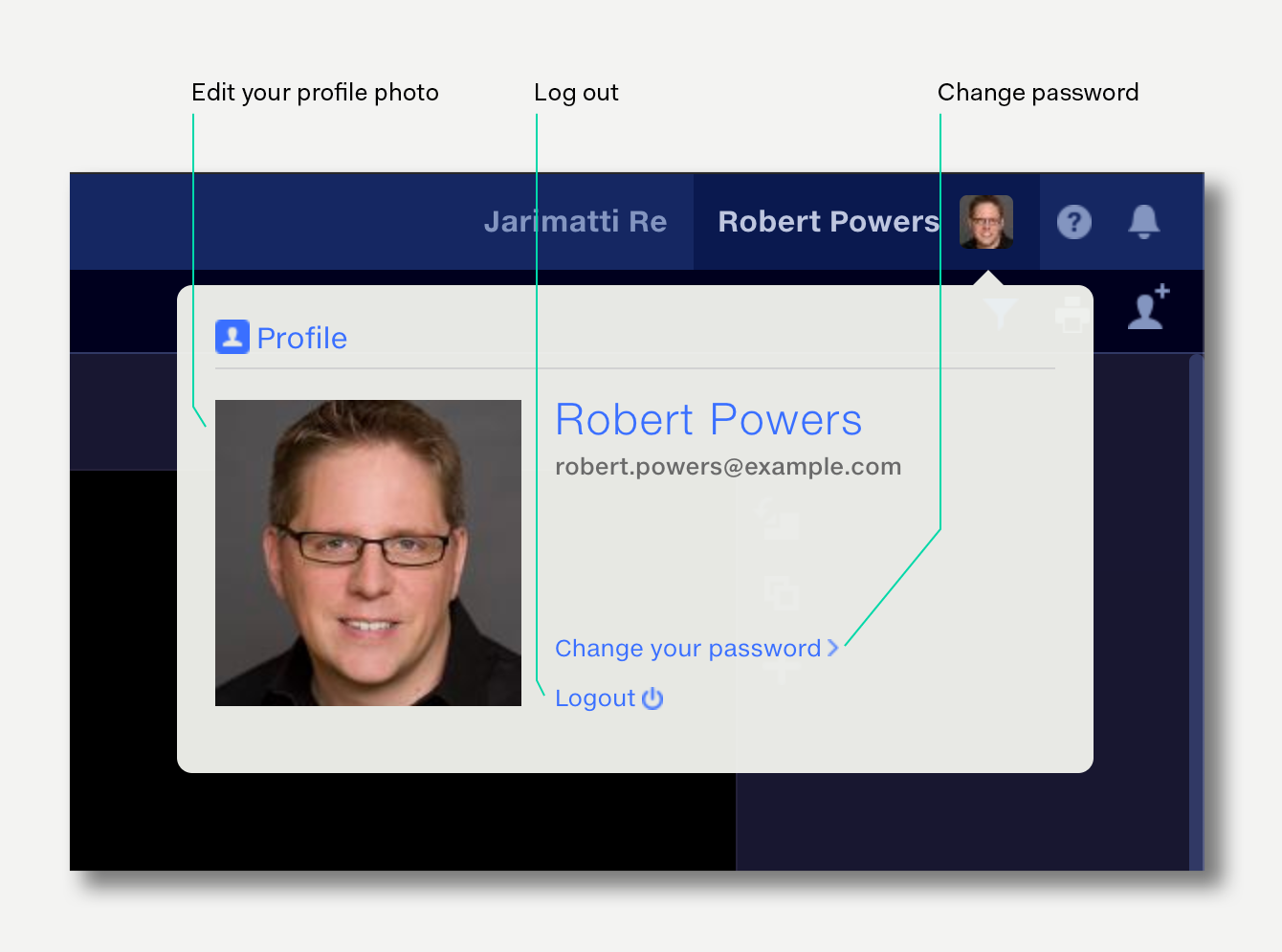When your Quantemplate account is created, you will receive an email with a link to set up your password and Multi-Factor Authentication (MFA).
Once your password and MFA are set up, you can log in via app.quantemplate.com.
Along with your email and password, your account is secured with an additional authentication step. This is commonly known as Multi-Factor Authentication (MFA).
Each time you log in you will need to enter a time-limited code generated by an authenticator app on your phone. This increases security by checking both something you know (your password) and something you have (your phone).
The first time you log in with your password, you will see this screen requesting that you use an authenticator app on your phone to scan a QR code.
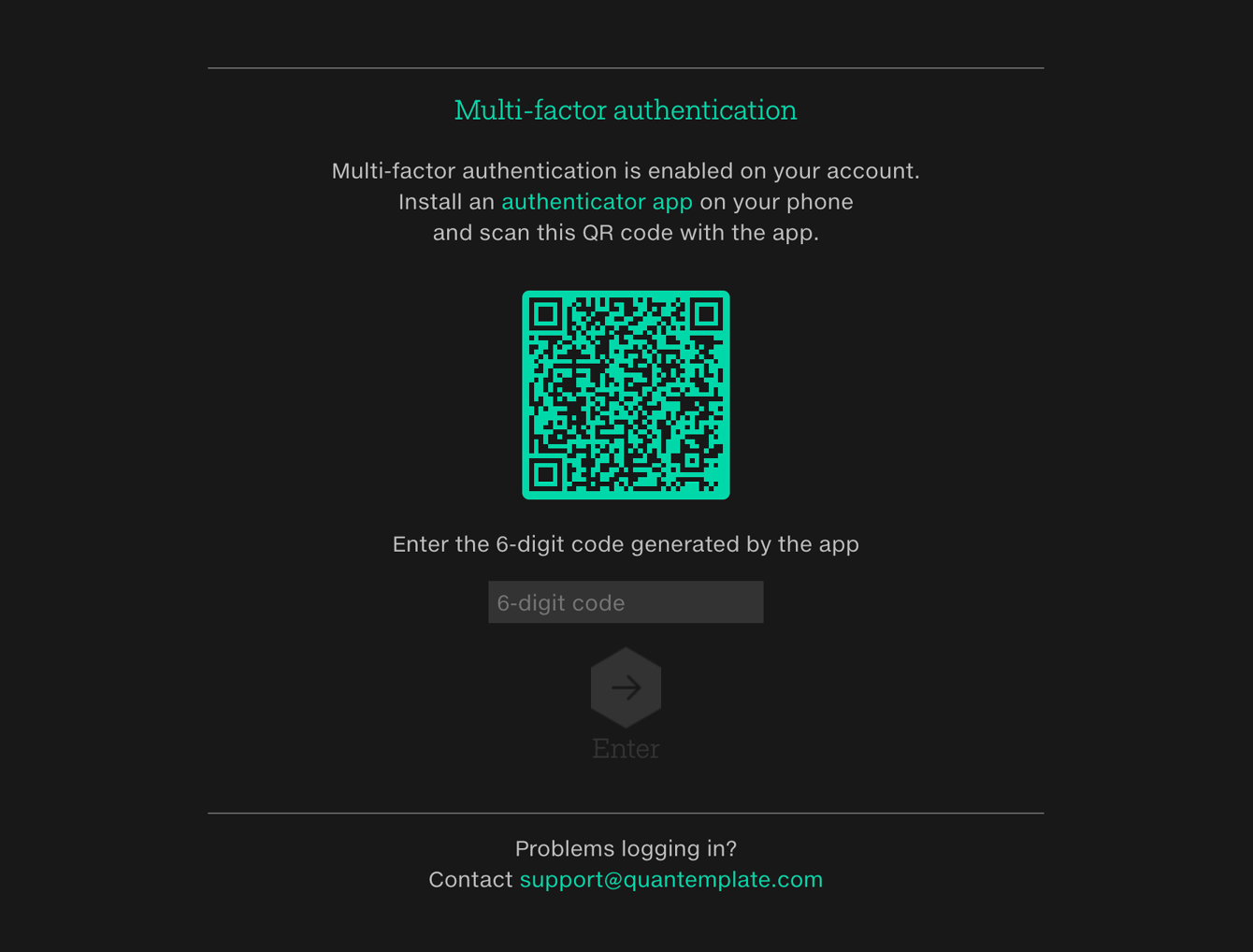
Quantemplate supports all standard authenticator apps, including:
After scanning the QR code, the app will generate a 6-digit code. Enter this in the field below the QR code and click ‘Enter’.
Once the correct code is entered, you will be logged into the platform.
Once MFA is set up on your account, each time you log in you will be asked for a new code after entering your email and password.
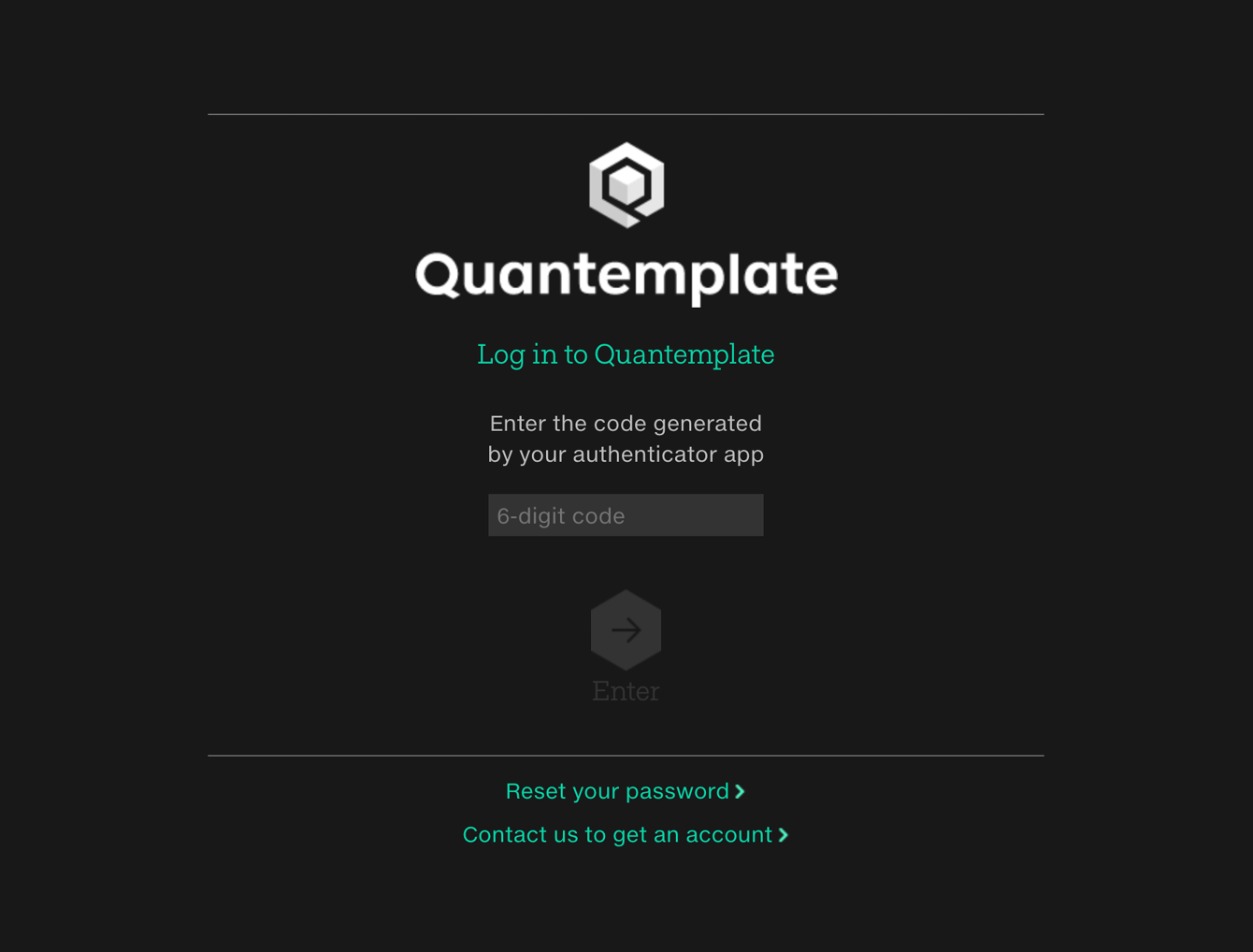
Open the authenticator app on your phone to get a new code.
If there is a problem with the password or code, you will be taken back to the login page to start again.
If you lose or reset your phone, you may lose access to your MFA codes. Please contact your organisation Admin, who will confirm your request is genuine then reset your MFA. When you next log in you will be taken through the MFA setup process again.
The first time you log in, you will see a welcome page.
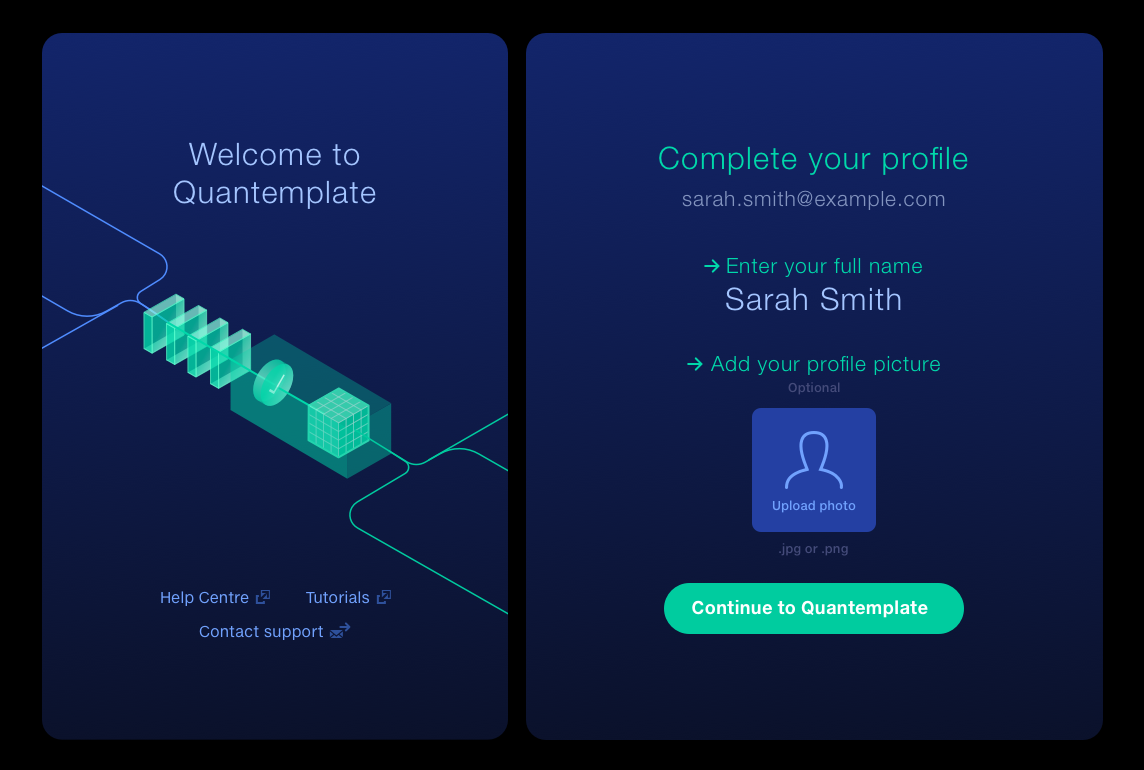
Enter your name and optionally add your profile picture, then click ‘Continue to Quantemplate’. Your name and profile photo will be visible to all users in your organisation.
Single Sign On allows you to log on to Quantemplate with a single click, using your company sign on credentials. If you'd like your organisation to use SSO, please contact support@quantemplate.com. SSO is available to Max plan subscribers.
If your organisation has set up Single Sign On, the ‘Log in with Single Sign On’ button will appear when you enter your company email address. It may take a second to appear. If you're already signed in to your organisation's identity provider, there is no need to enter a password.
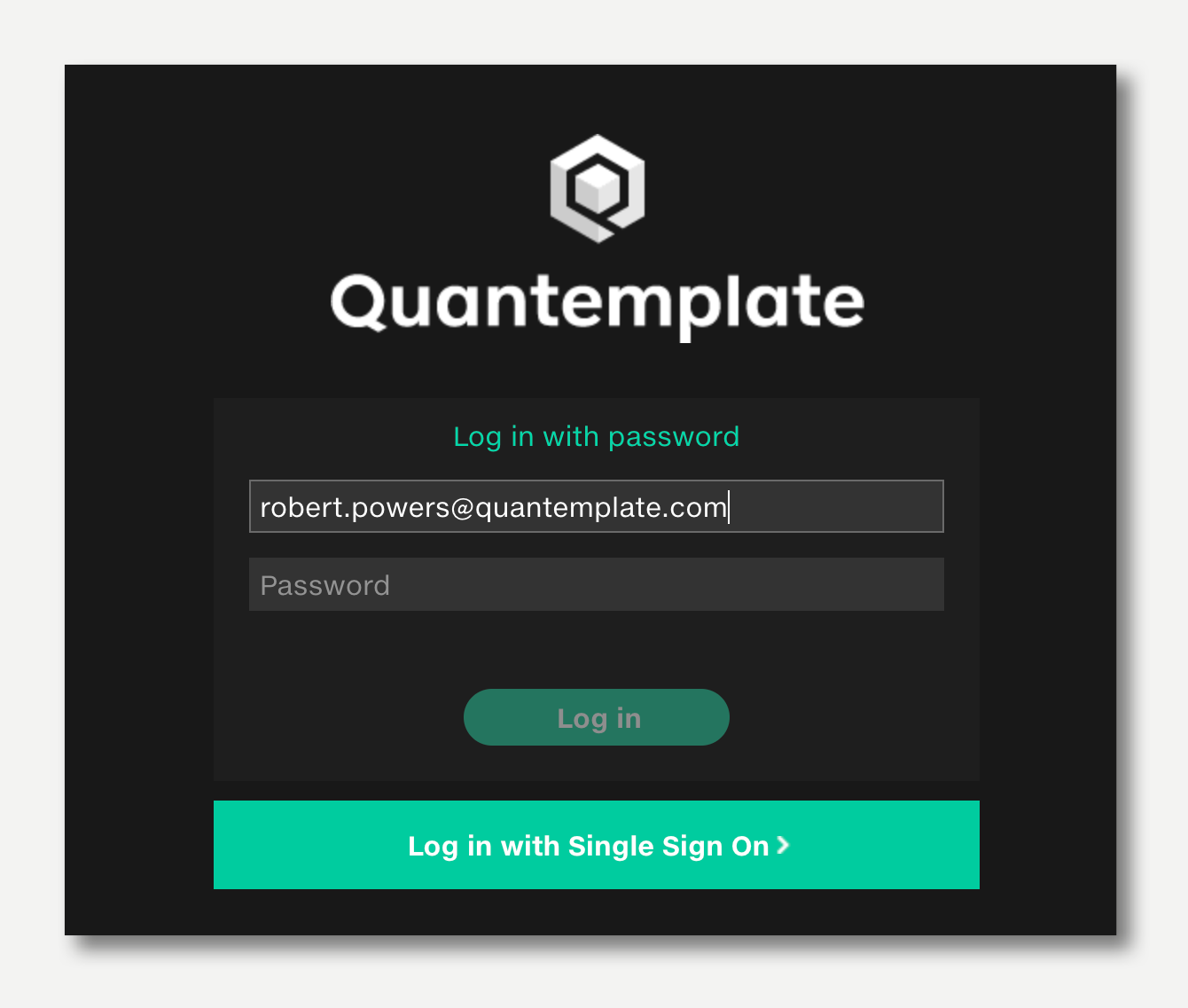
To change your password, go to the the Reset Password page and follow the steps.
The Reset Password page can also be accessed via the login page and the user profile popup.
To log out of Quantemplate, open the profile popup in the top right and click ‘Logout’.