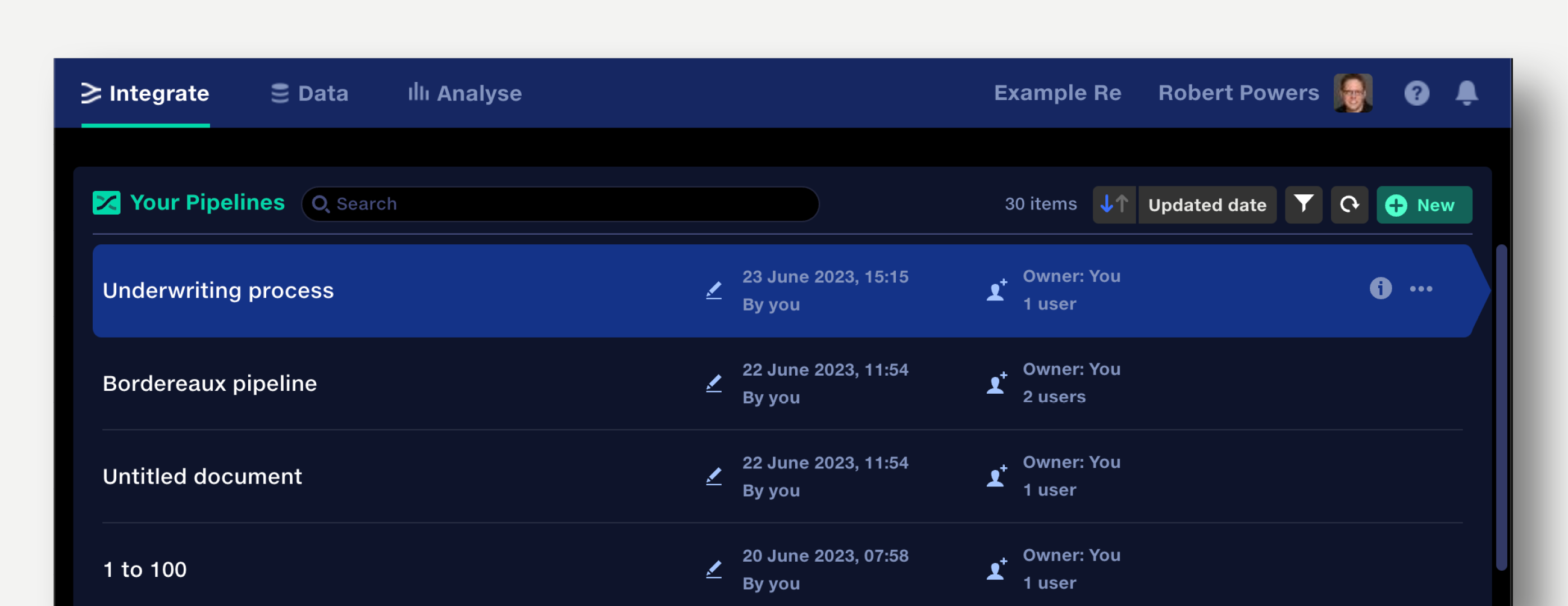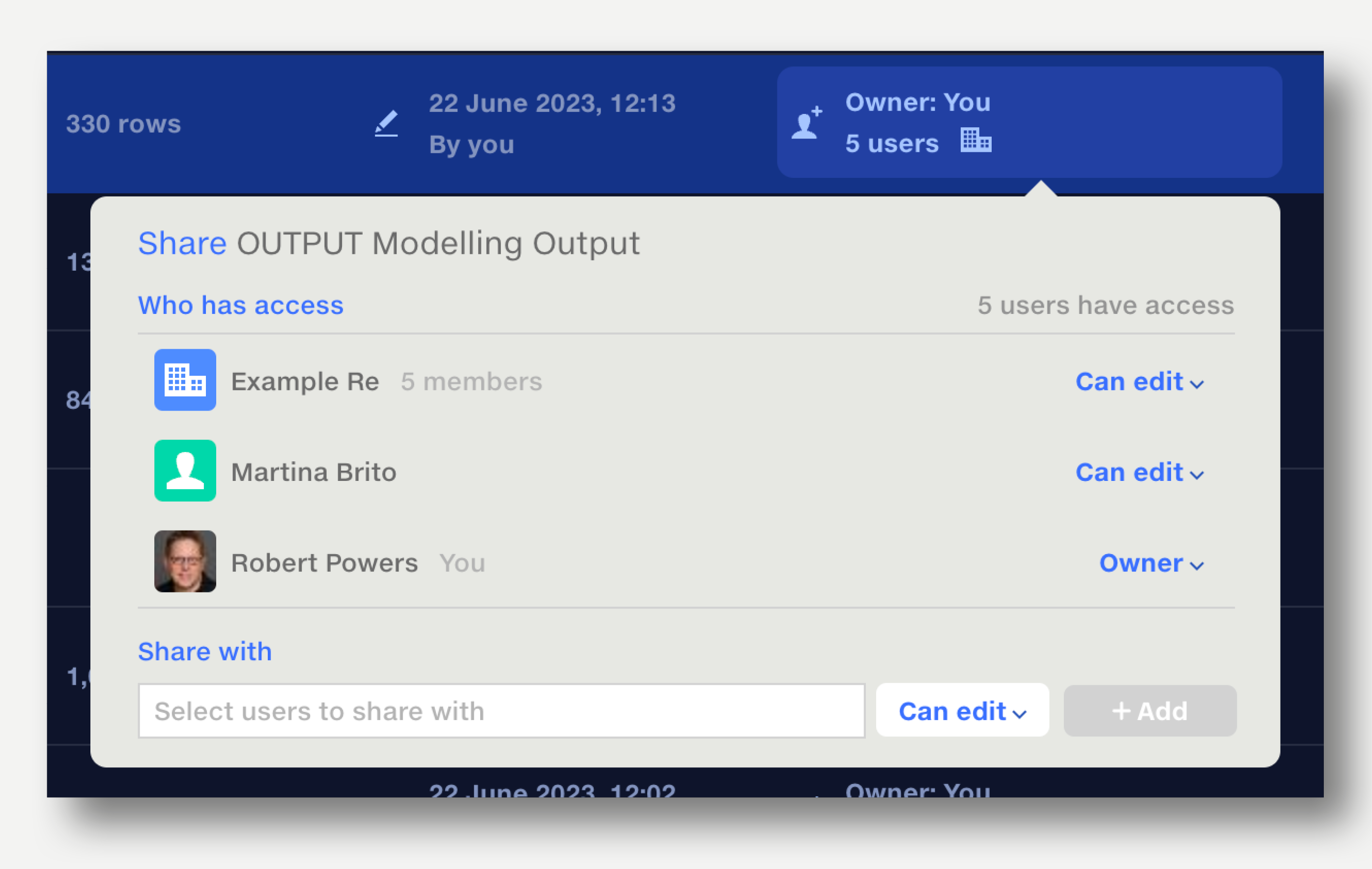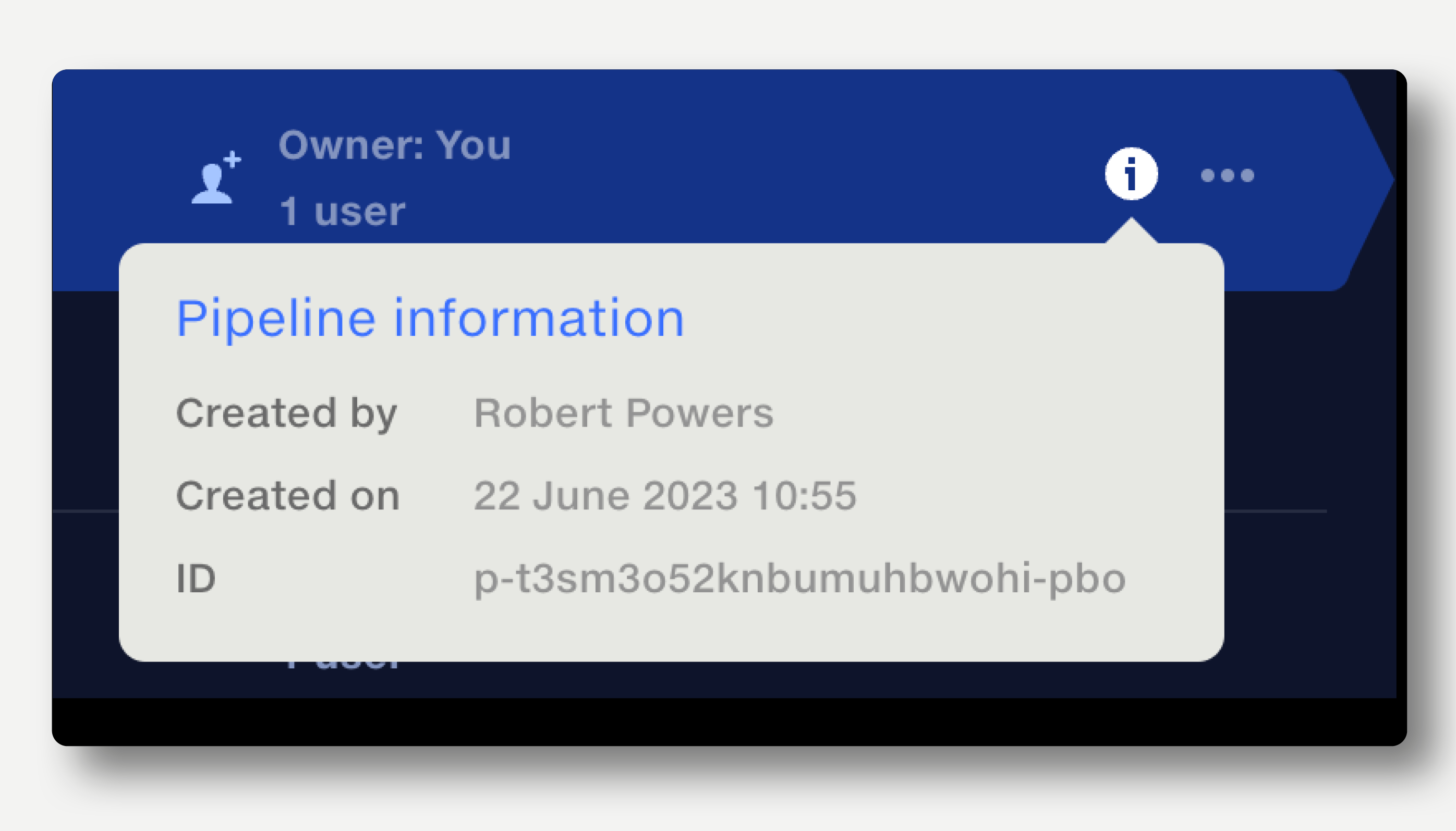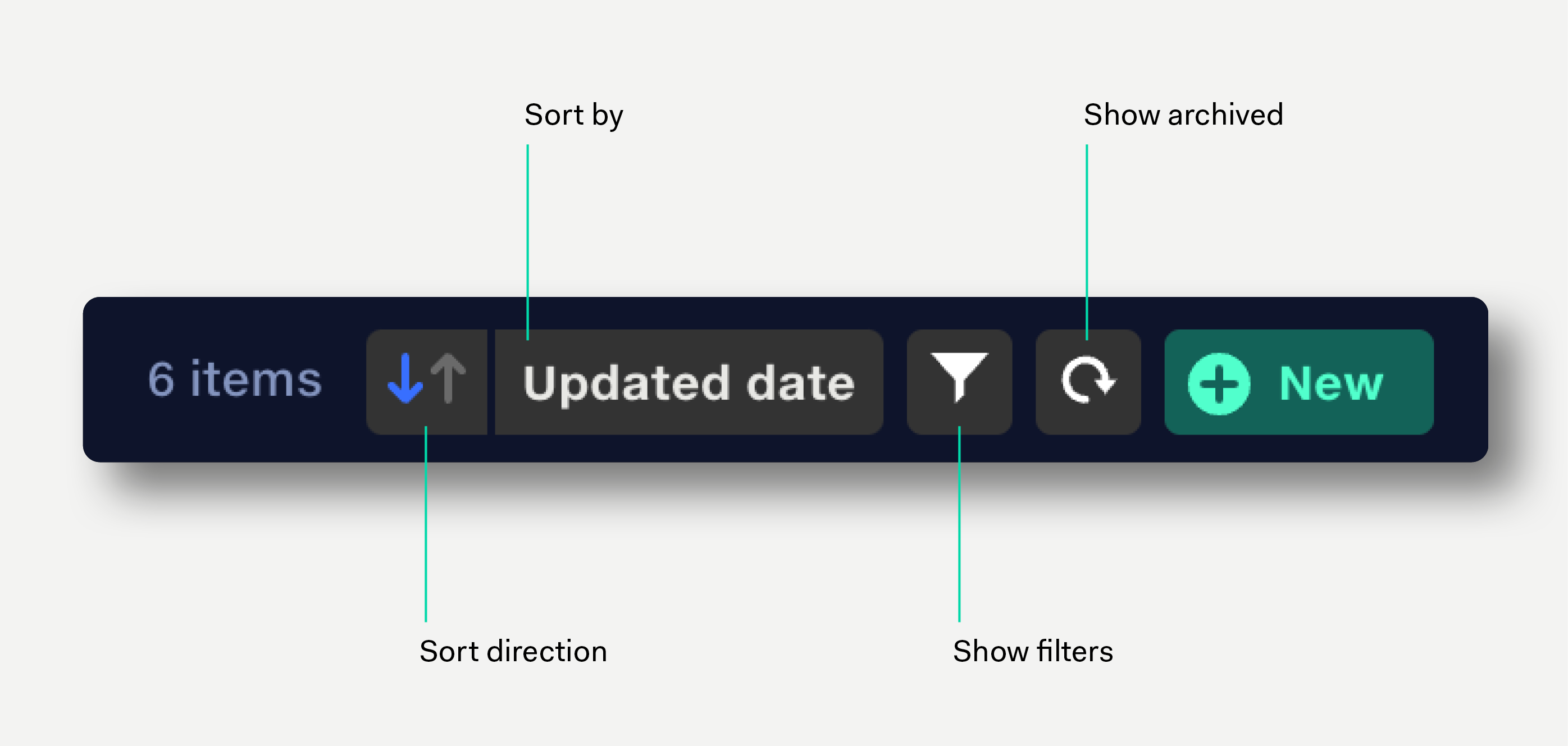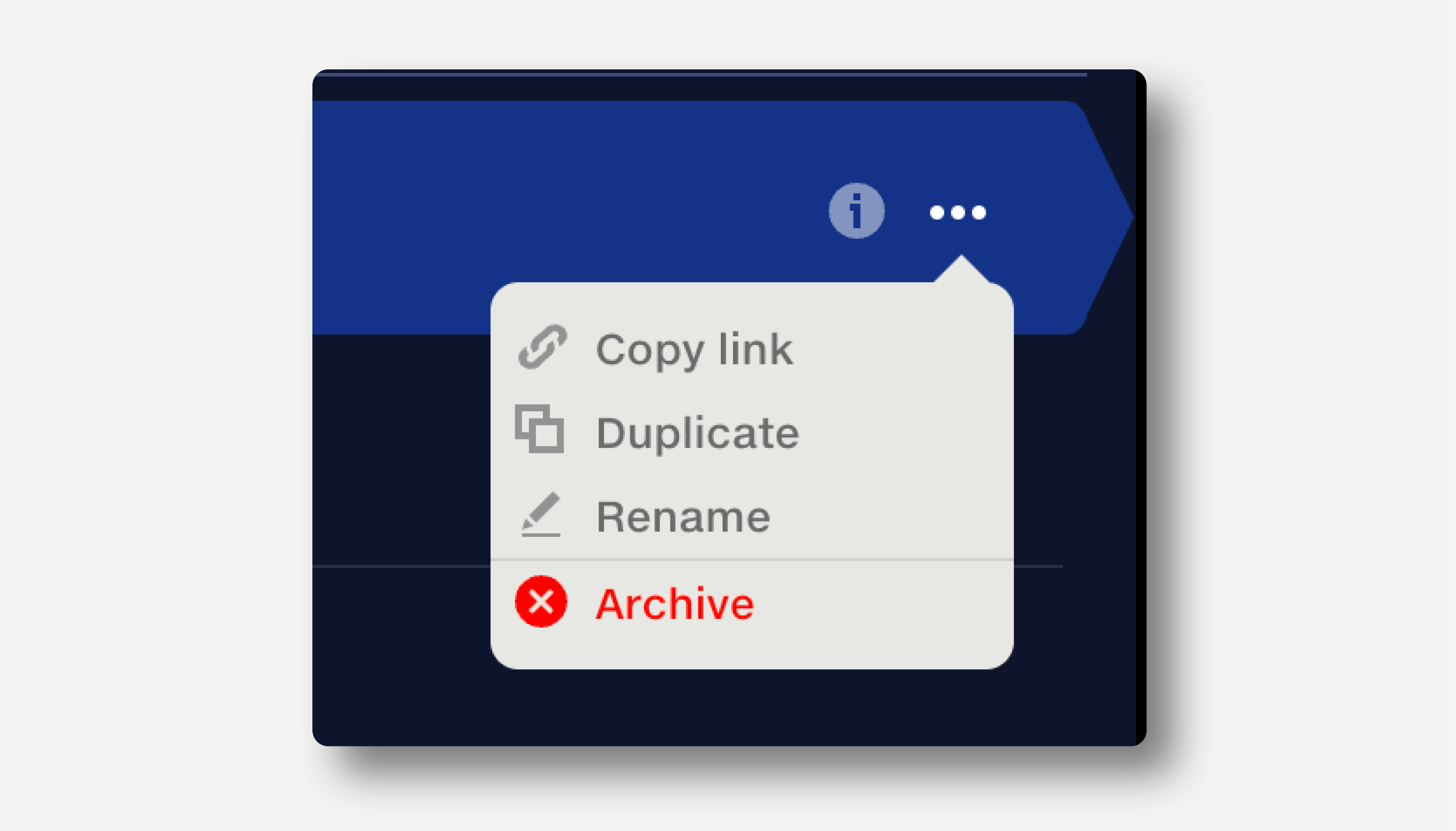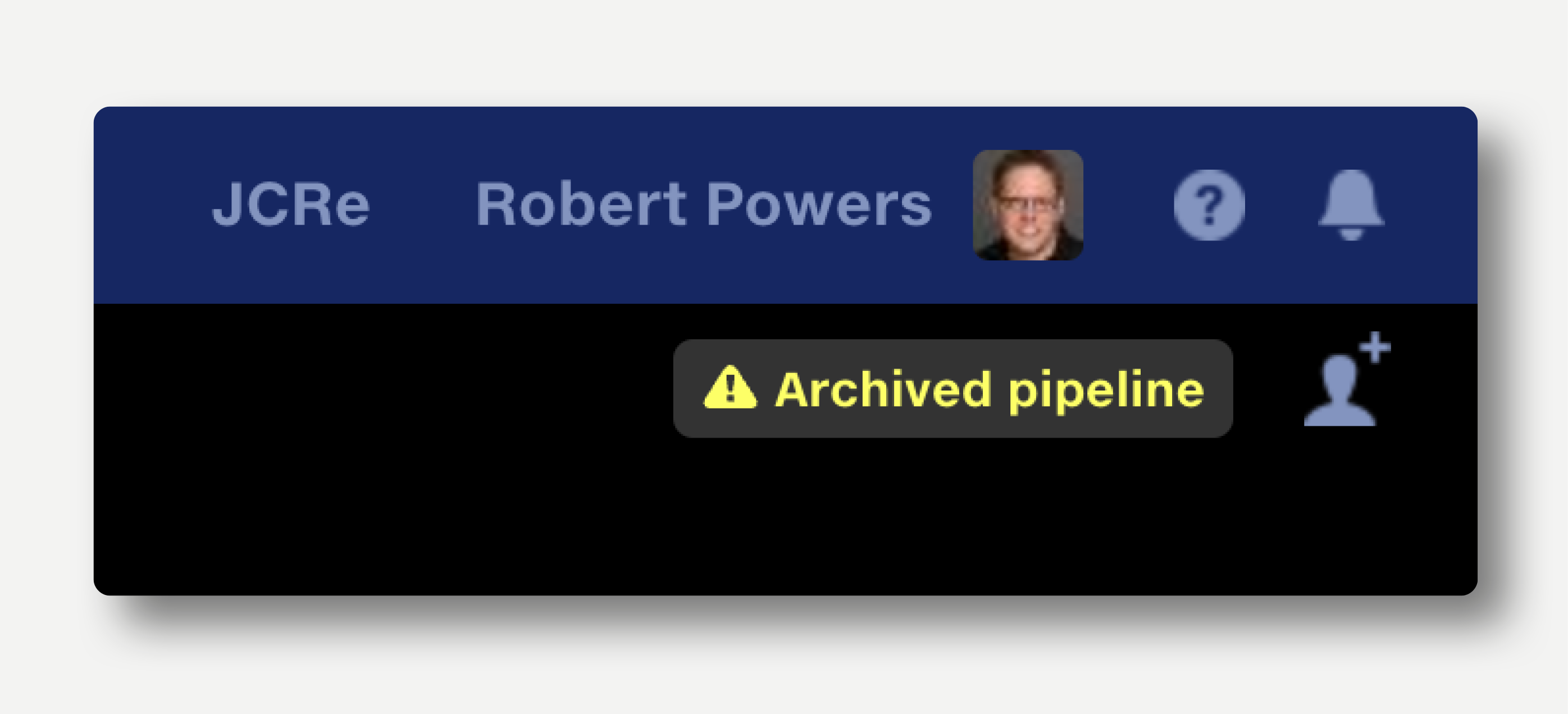Managing pipelines
Batch actions
Use the batch selection tools in the repo to quickly archive, restore, share or unshare multiple pipelines.
See how.
Create a new pipeline from within the pipeline view
- Click the + button next to the pipeline name. This creates and opens a new pipeline.
- Name your pipeline by clicking on the pipeline name.
Create a new pipeline from within the repo view
- Open the repo and click the green ‘New’ button at top right. This creates and opens a new pipeline.
- Name your pipeline by clicking on the pipeline name.
Pipelines are organised in the pipeline repo. To access your pipelines, click the folder button next to the pipeline name: the repo view opens.
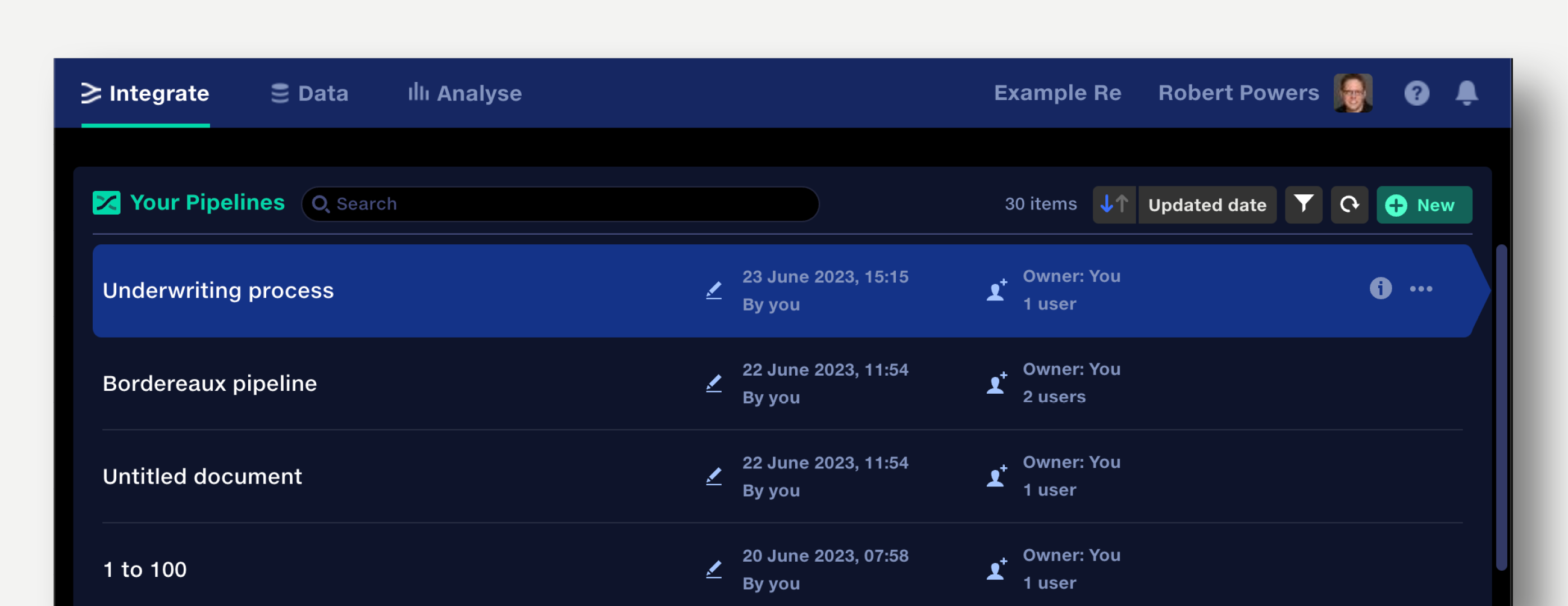
Pipelines are sorted alphabetically by default.
The repo view shows:
- Pipeline name
- Tags applied to a pipeline
- Last updated date
- Last updated by
- Owner
-
Number of users with access. Click here to see details of users and manage access
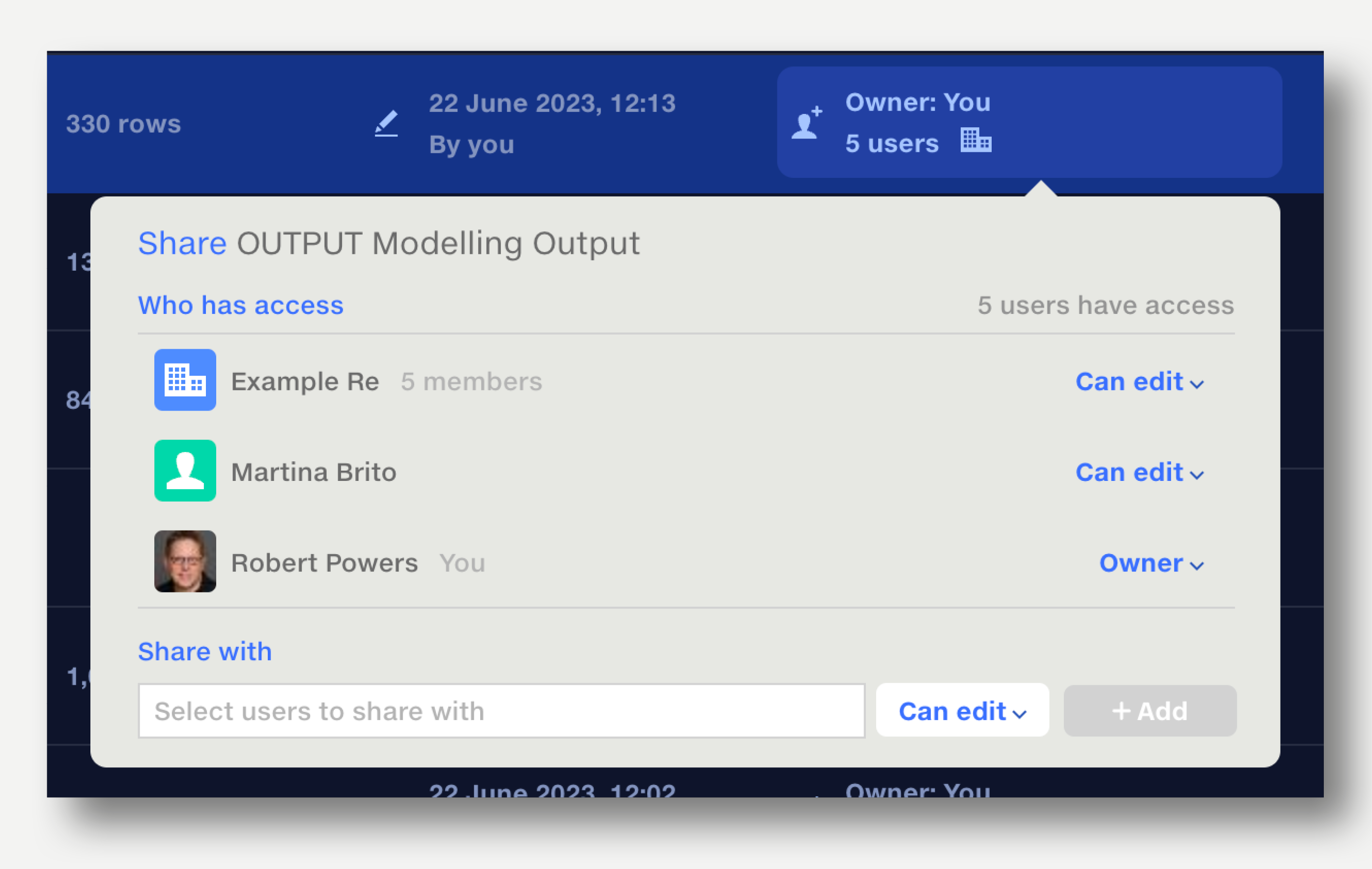
- Items shared with the whole organisation are indicated by the ‘office building’ icon
- Items shared with the API user are indicated by the ‘API connection’ icon
-
An information popup showing who created the pipeline and when, alongside the pipeline's unique ID
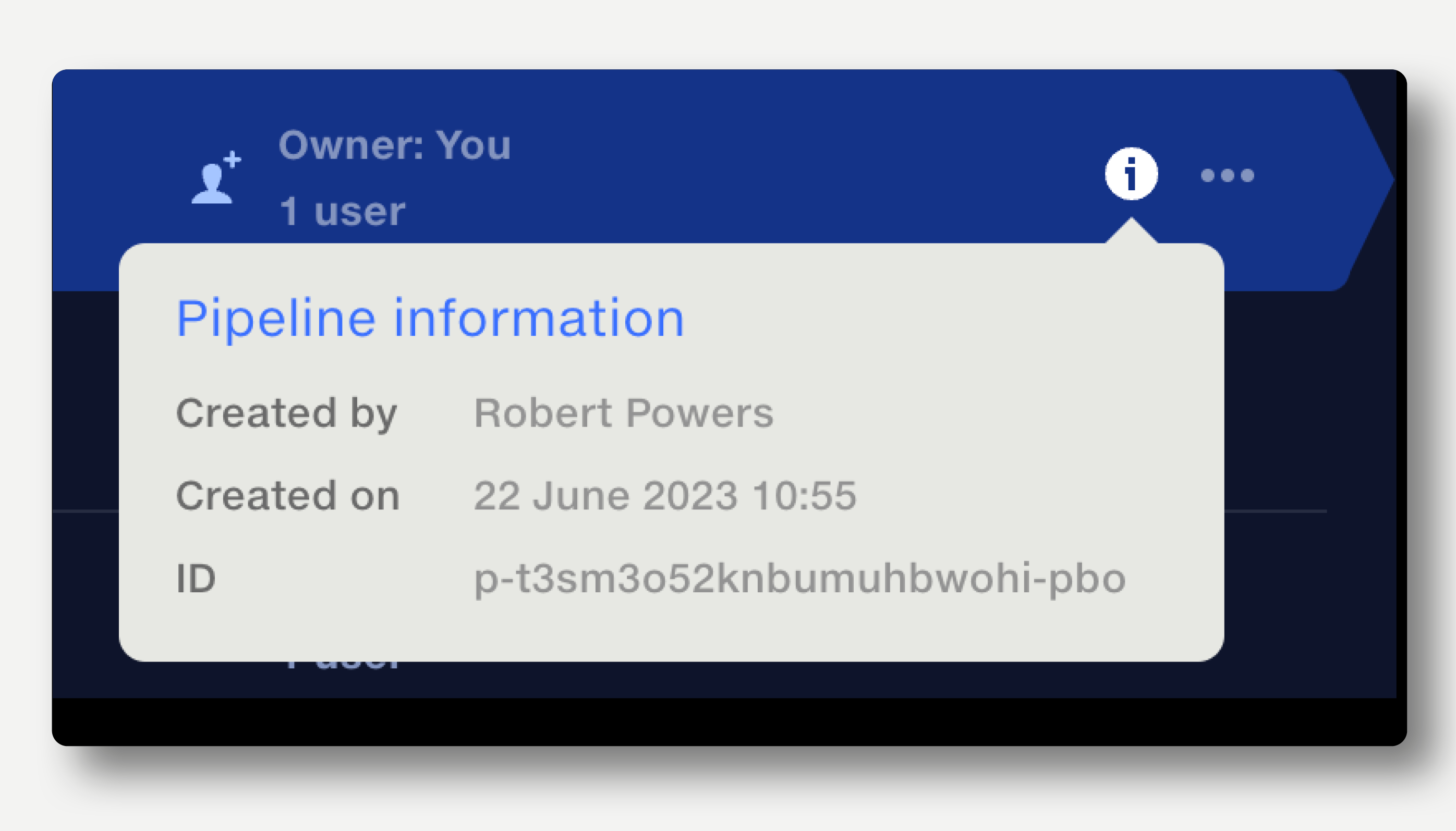
Sort, search and filter pipelines
Pipelines can sorted by pipeline name, updated date and user last updated by. Click the arrow button to reverse the sort direction.
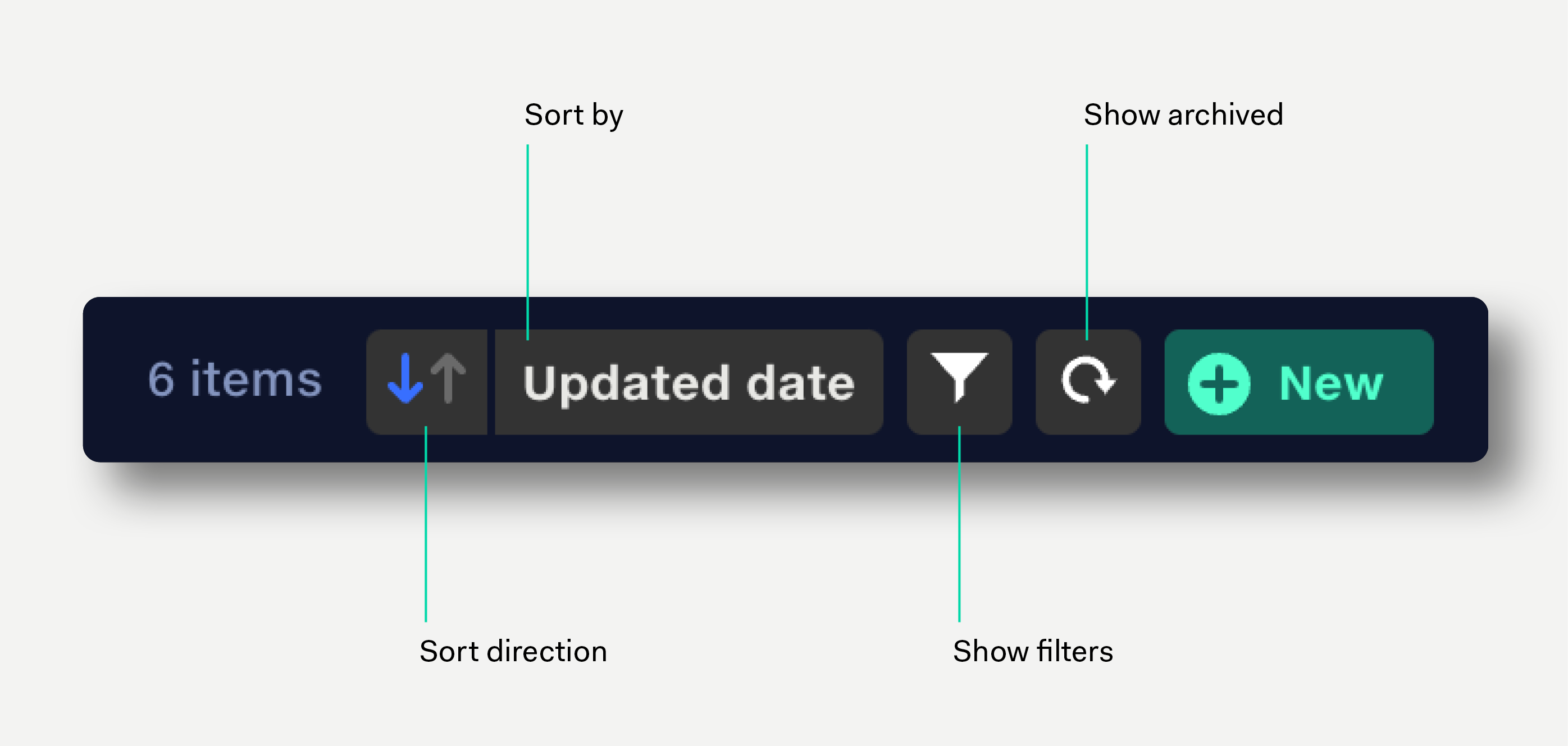
Click in the search field to search pipelines by name.
Click the filter icon or hit ‘F’ on the the keyboard to filter pipelines by date created, date updated, pipeline name, owner, updated by user.
Duplicating pipelines
Click the three dots at the end of the row and select ‘Duplicate’ from the popup menu.
The pipeline is instantly duplicated and the document opened. The suffix ‘– copy’ is added to the duplicate pipeline’s name.
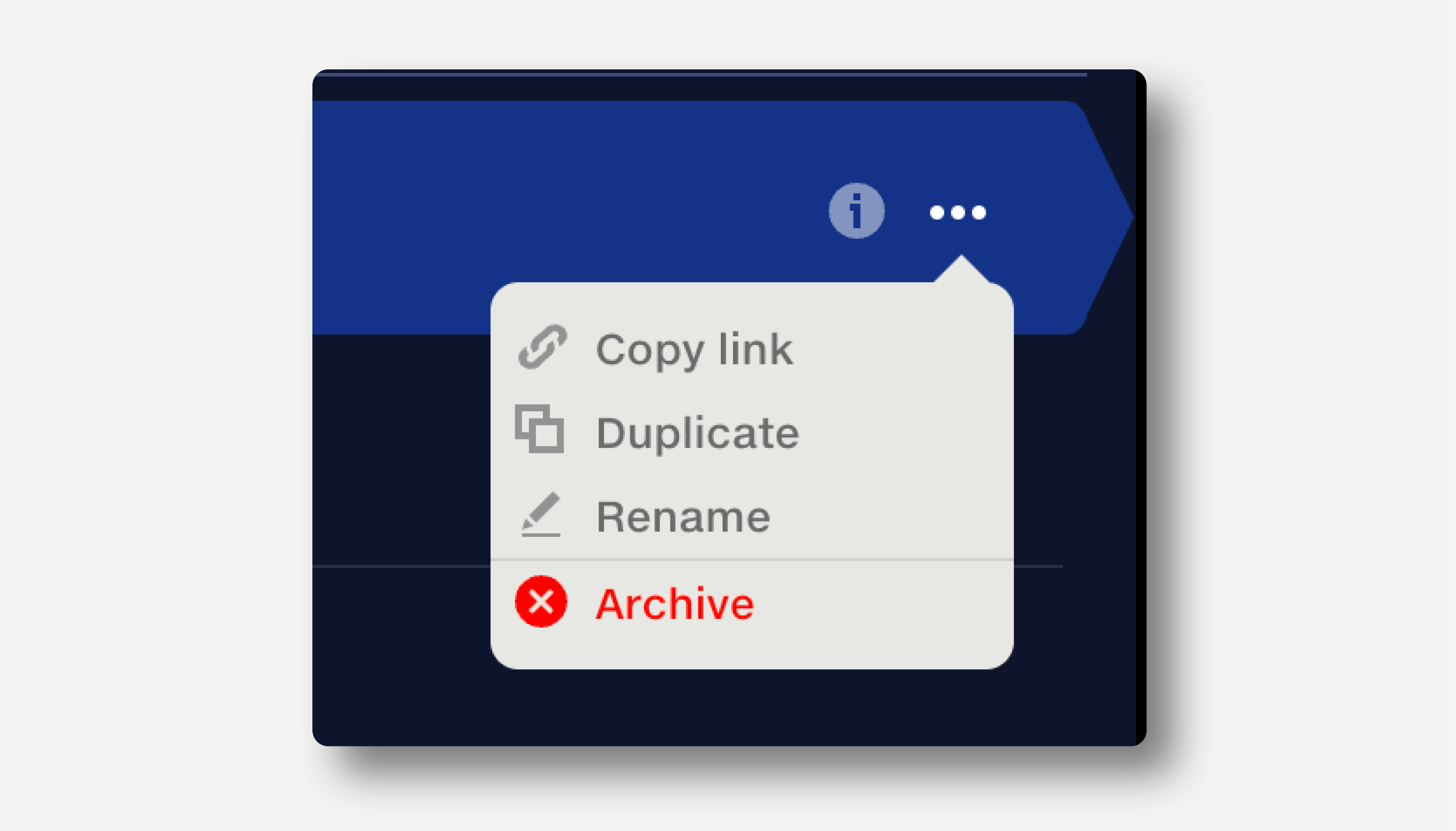
Renaming pipelines
Click the three dots at the end of the row and select ‘Rename’ from the popup menu.
Alternatively, edit the pipeline name by opening the document and clicking on the name.
Archiving pipelines
Click the three dots at the end of the row and select ‘Archive’ from the popup menu.
Archived pipelines are not deleted, but hidden from the repo.
Archived pipelines display a warning in the top right of the pipeline view.
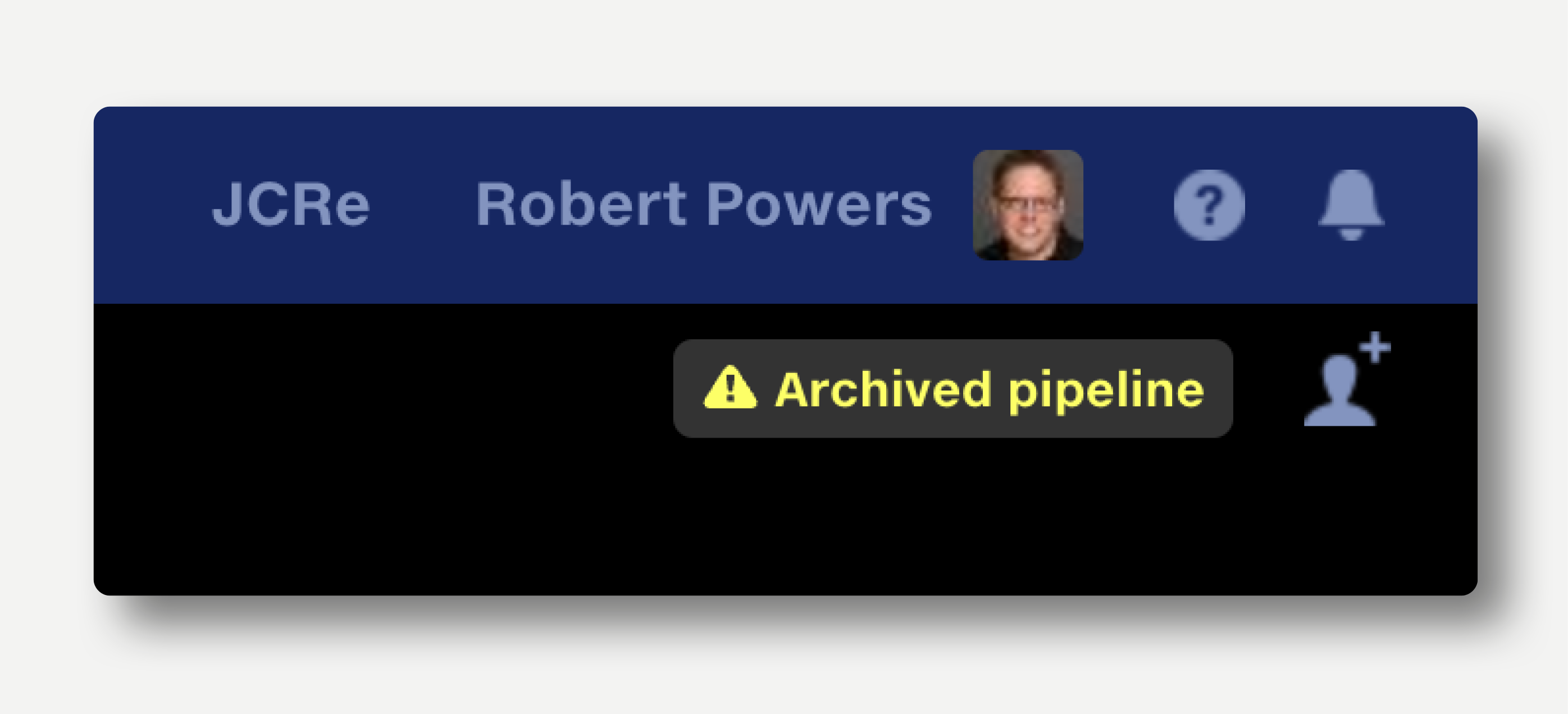
Note that pipelines in Quantemplate cannot be deleted permanently by users.
Contact us if you have a specific deletion requirement.
View and restore archived pipelines
- To show archived pipelines, click the ‘Show/hide archived’ button in the top right of the repo, or hit ‘A’ on the keyboard.
- Click a pipeline to open it.
- To restore a pipeline to the repo, click the three buttons at the end of the row and select restore.