

Quantemplate is designed for straight-through processing, allowing data to flow from source to destination with minimal human intervention.
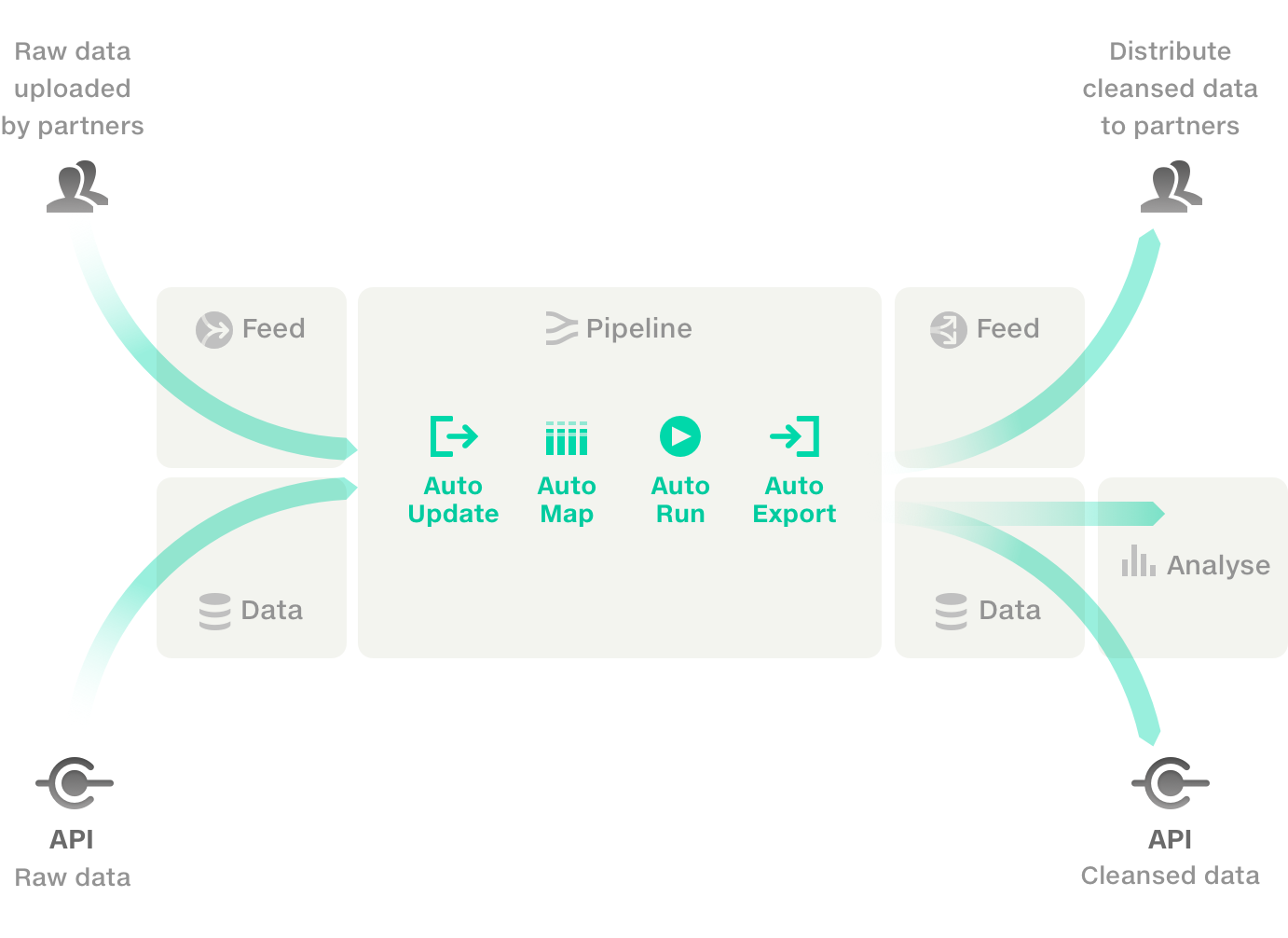
Files uploaded to Feeds are automatically imported to pipelines.
See how →
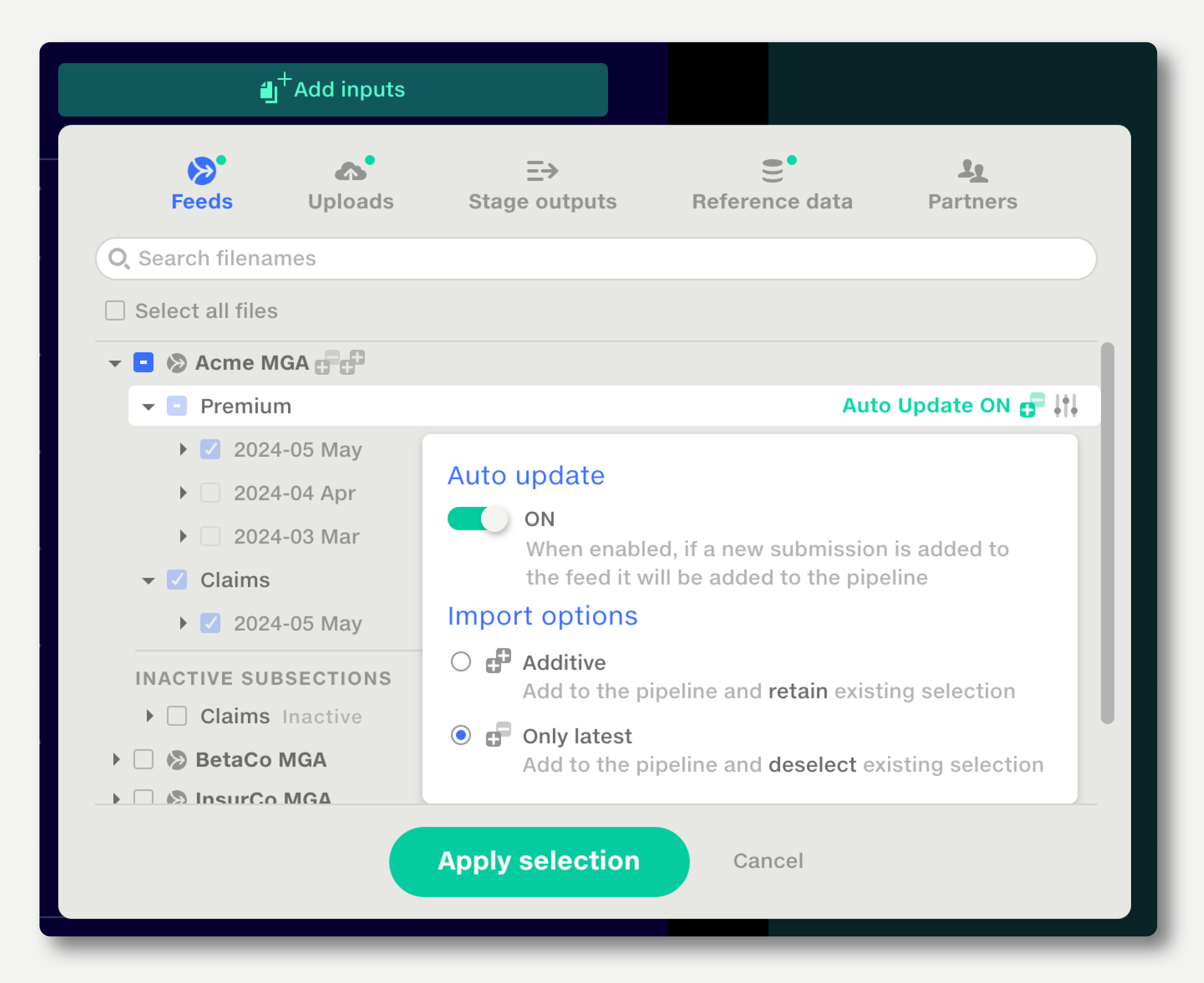
When Map Column Headers encounters files with new headers, they are automatically mapped in based on machine learning algorithms analysing other mappings made within your organisation.
Learn more →
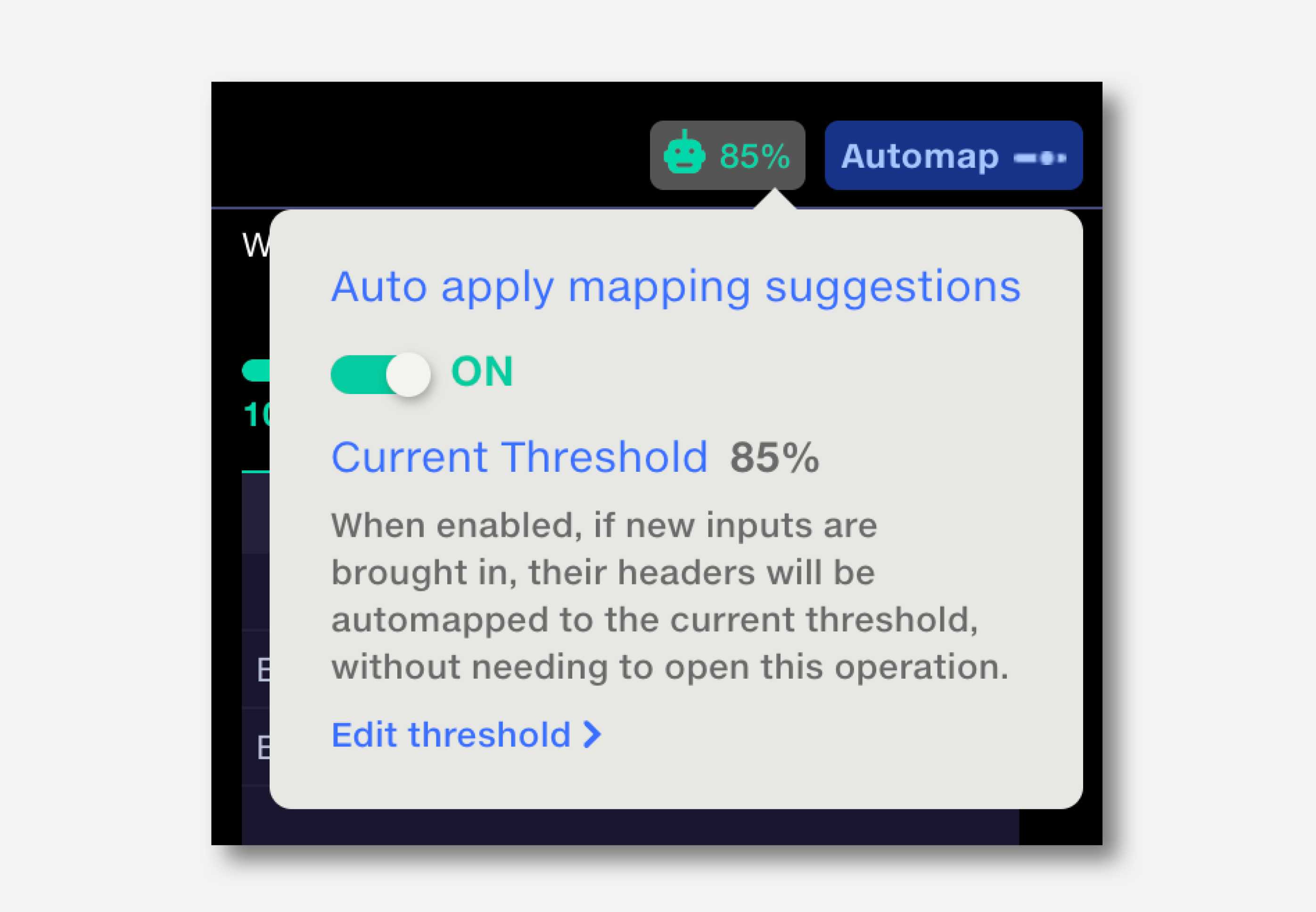
When a pipeline input, such as a feed or dataset, is updated, run the pipeline.
Auto Run can be conditional on multiple inputs receiving updates.
See how →
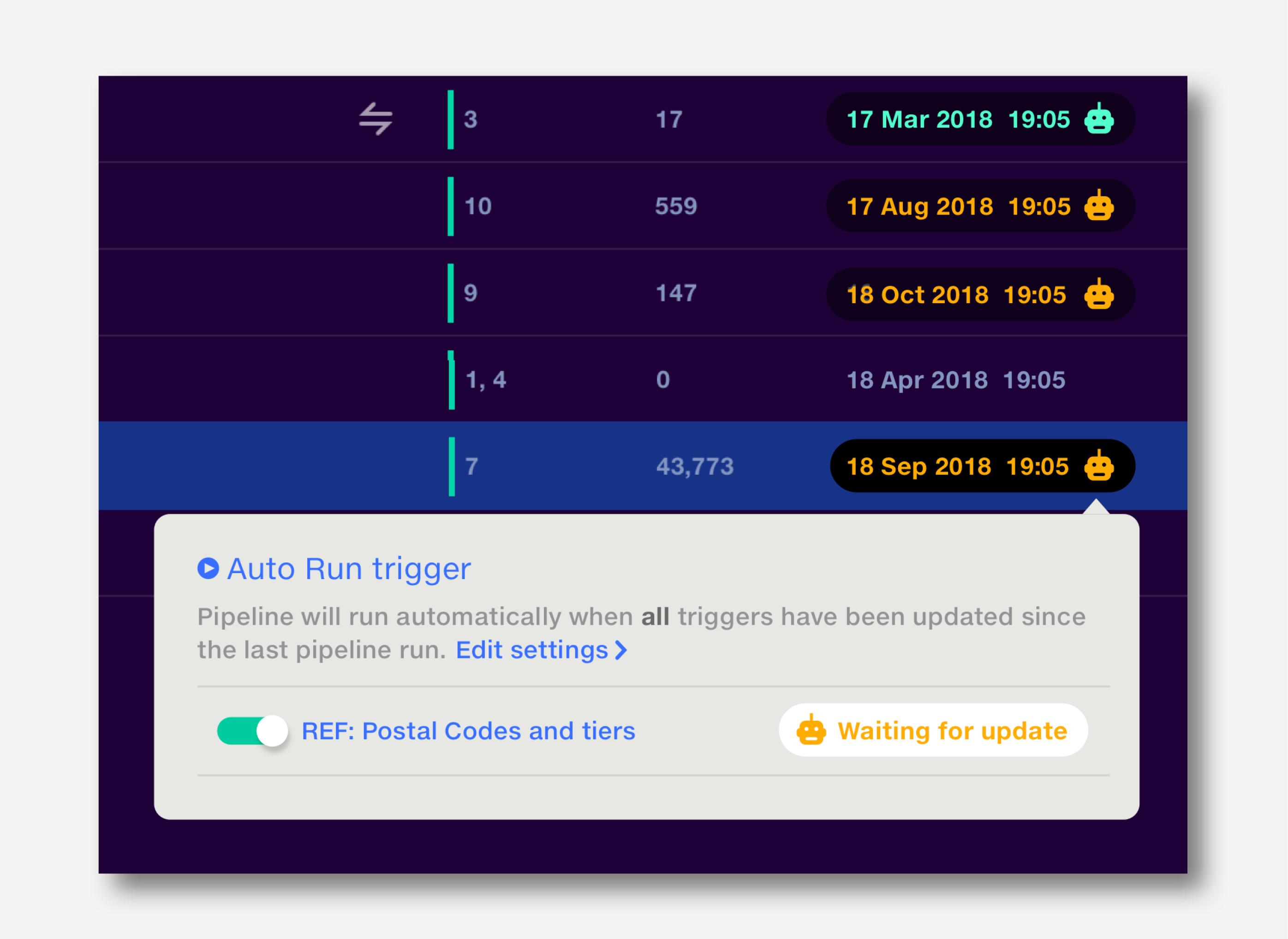
When a pipeline run completes, automatically export outputs to defined destinations in the Data Repo. Block the export if validations fail.
From the Data Repo, automatically send the data out from Quantemplate via API.
See how →
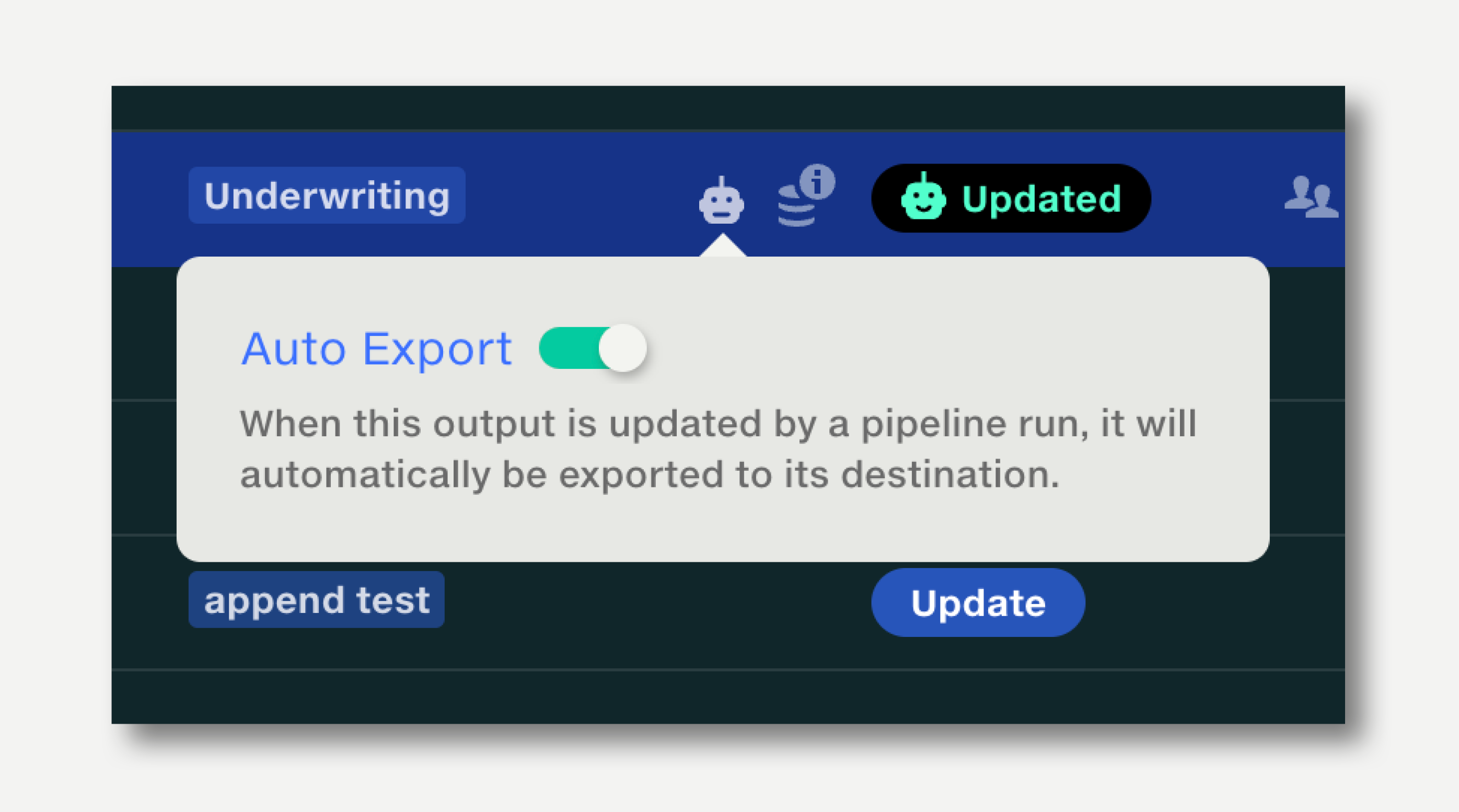
Receive email notifications when automation events occur, such as a pipeline Auto Run completing, or an AutoExport being blocked by a validation failure.
See how →

Only pipeline owners can configure Automation. Any user can play/pause automation.
All organisations contain a Robot User. This allows document owners to control which documents can be used in automated processes.
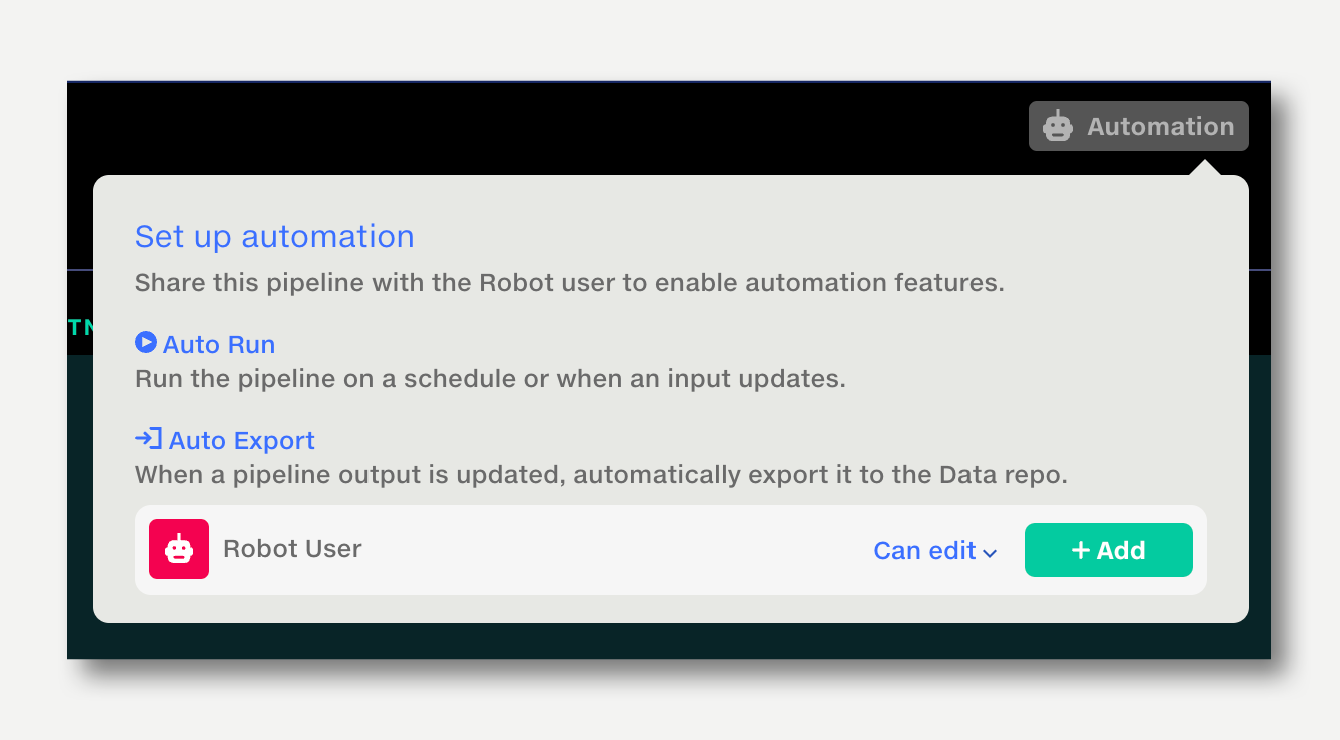
Pause Auto Run and Auto Export automations to allow pipeline maintenance, dealing with validation anomalies, etc. Any user can play/pause automation.
To pause automations:
Remember to re-activate automations when you've finished working on the pipeline.
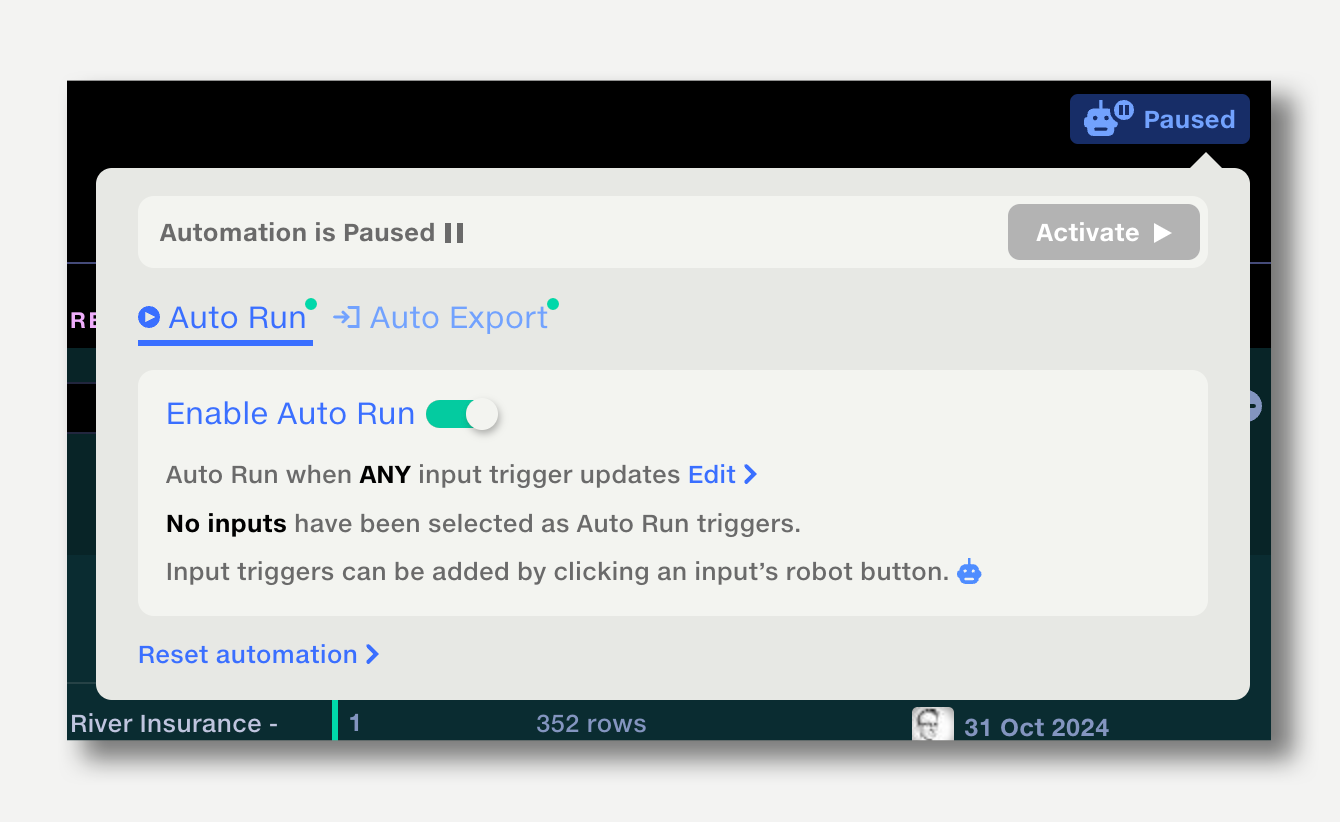
To clear all automation settings and unshare the pipeline with the Robot User: