

To instantly create a new submission within a feed, without using a schedule:
When a submission is archived, its data will no longer be available to pipelines.
To archive a submission, click the three-dots on the top right of the submission panel, then select ‘Archive’ from the context menu.
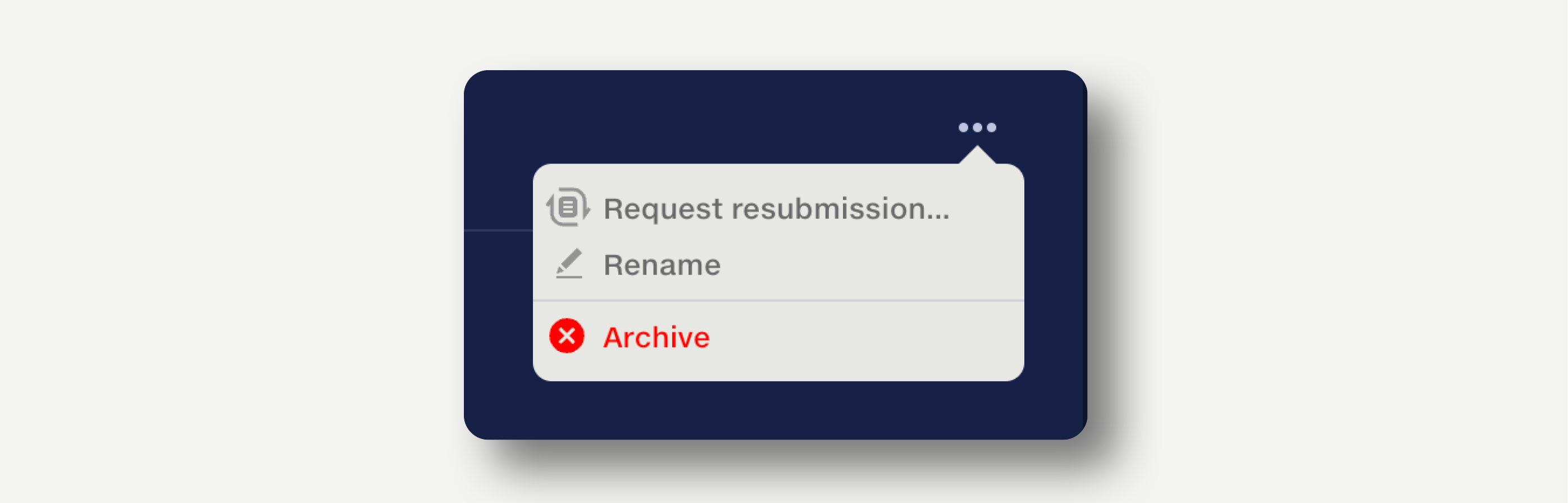
When viewing data in an archived submission, the ‘Archived submission’ notification is displayed.
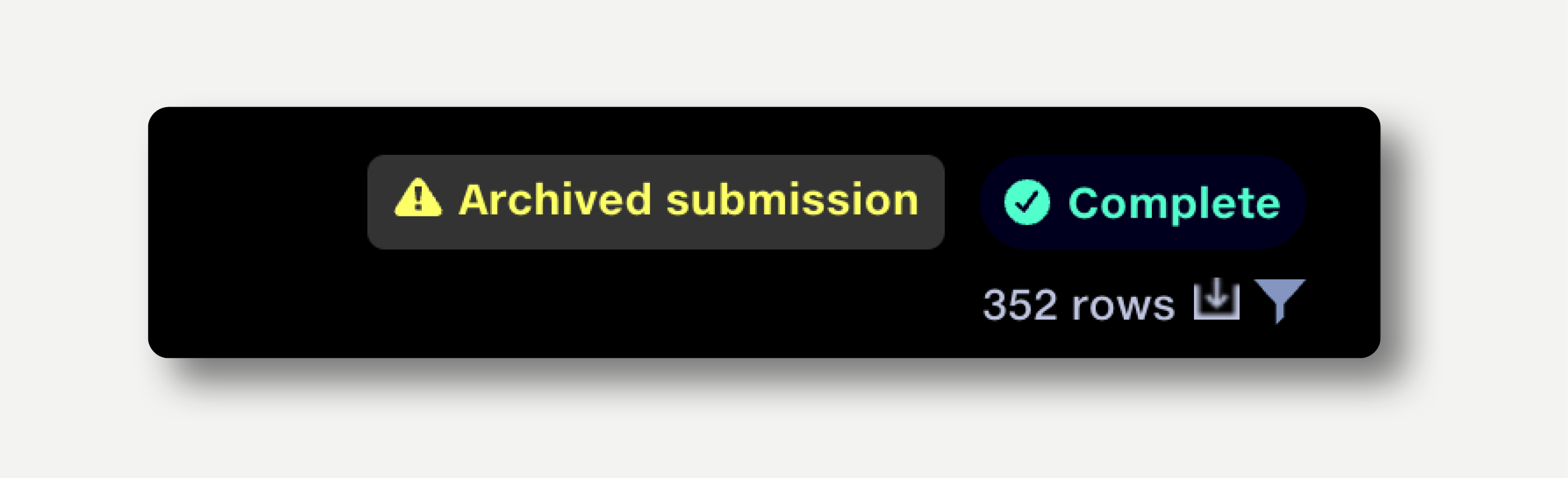
To show archived submissions, click the ‘Show archived’ button in the submissions menu bar.

To restore an archived submission, click the three-dots on the top right of the submission panel, then select ‘Restore’ from the context menu.